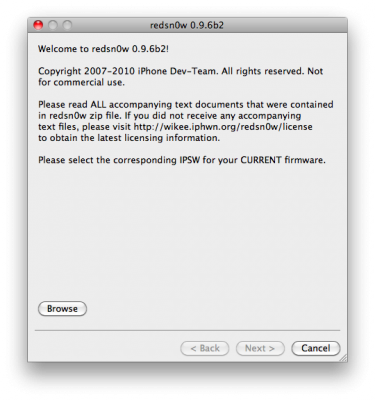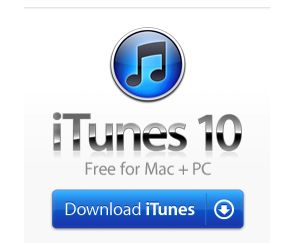These are step-by-step instructions on how to jailbreak iOS 4.2.1 on iPhone 3GS, , iPad, iPod Touch 2G, iPod Touch 3G, iPod Touch 4G using Greenpois0n for Mac OS X. Tutorial for Windows users is available here. All the steps are the same for all devices, we will cover iPhone.
Greenpois0n has been updated to support the iOS 4.1 and iOS 4.2.1 firmware. Use Limera1n if you want to jailbreak iOS 4.0, iOS 4.0.1, iOS 4.0.2.
Remember: Greenpois0n recommends a clean restore before continuing.
Unlockers: do not update to iOS 4.1 or iOS 4.2.1 if you need the unlock. Ultrasn0w does not support that baseband yet. The only exception is the iPhone 4. Experienced users can also try update to iOS 4.2.1 without upgrading your baseband by using TinyUmbrella. Start TSS Server->Start iTunes->Plug in your iPhone->Restore 4.2.1->Error 1013->Put phone into DFU Mode->Launch Greenpois0n.
We are not authors of this app. We do not promise that everything will go well, use this tutorial at your own risk.
Step One
Open your web browser and download the latest Mac version of GreenPois0n from here.
Step Two
When prompted save the download to your desktop.

Step Three
Double click the downloaded greenpois0n-osx_rc5.zip file to extract the archive. Then double click greenpois0n icon from the desktop to launch the application.

Step Four
Connect your iPhone to the computer, power it off. Then click the large Jailbreak button in greenpois0n app.

Step Five
You will now be instructed on how to place your iPhone into DFU mode. You will be asked to press and hold the sleep button (power button) for 3 seconds.

Now continue holding sleep button and and press home for 10 seconds.

Release sleep button and continue holding the home button. Do not release the Home button at this point!.

Step Six
Once your iPhone is successfully in DFU mode the jailbreak will begin. You need to continue holding the home button.

Step Seven
Now once Greenpois0n informs you that it has completed the jailbreak you can release the Home button.
Click the Complete button to close the application.

You’ll notice some text scrolling on your device.
Step Eight
After the iPhone restarts you’ll see a new Loader application on your Springboard. Press to launch it.
Step Nine
Select Cydia then press the large Install Cydia button that appears. Now Cydia will be downloaded from internet, so you need internet connection through wi-fi or edge/3g.
Step Ten
Once Cydia has installed successfully you can remove Loader by pressing the Options button then the large red Remove Loader.app button.
Step Eleven
Restart your iPhone and run Cydia. Let it do all the necessary updates.
You’re done!
Update:To change the boot logo back to Apple: install “Apple Boot Logo” from Cydia, then go to Settings-BootLogo and select Apple Logo.






![pwnagetool-413-1 pwnagetool 413 1 500x361 Step by step Tutorial: How to Jailbreak and Unlock Your iPhone 3G Using PwnageTool 4.1.3 (Mac OS) [iOS 4.2.1]](http://jailbreak-iphone.ru/wp-content/uploads/2010/11/pwnagetool-413-1-500x361.png)