![]()
Discover is an application that allows you to transfer files and documents from one iPhone to another, or to a computer. It uses WiFi connection on both devices. Might be quite useful.
Avaliable via Cydia for jailbreaked iPhones.
![img_00206 img 00206 266x400 Discover: transfer documents from one device to another via WiFi [Cydia]](http://jailbreak-iphone.ru/wp-content/uploads/2009/02/img_00206-266x400.png)
![img_00178 img 00178 266x400 Discover: transfer documents from one device to another via WiFi [Cydia]](http://jailbreak-iphone.ru/wp-content/uploads/2009/02/img_00178-266x400.png)
![img_001910 img 001910 266x400 Discover: transfer documents from one device to another via WiFi [Cydia]](http://jailbreak-iphone.ru/wp-content/uploads/2009/02/img_001910-266x400.png)
![]()
Discover is an application that allows you to transfer files and documents from one iPhone to another, or to a computer. It uses WiFi connection on both devices. Might be quite useful.
Avaliable via Cydia for jailbreaked iPhones.
![img_00206 img 00206 266x400 Discover: transfer documents from one device to another via WiFi [Cydia]](http://jailbreak-iphone.ru/wp-content/uploads/2009/02/img_00206-266x400.png)
![img_00178 img 00178 266x400 Discover: transfer documents from one device to another via WiFi [Cydia]](http://jailbreak-iphone.ru/wp-content/uploads/2009/02/img_00178-266x400.png)
![img_001910 img 001910 266x400 Discover: transfer documents from one device to another via WiFi [Cydia]](http://jailbreak-iphone.ru/wp-content/uploads/2009/02/img_001910-266x400.png)

SouthPark app was rejected by Apple. The developers found the solution. Now it is avaliable via Cydia for jailbreaked iPhones. It is called SouthPark Mobile.
5-Row Keyboard is a new add-on to iPhone that is part of the project iKeyEx. It allows users to use a new 5 lines keyboard, where there are numbers in addition to the letters. Clicking the 123 button will display all the additional symbols.
To see the keyboard you must click on the globe. If the keyboard does not appear, you must activate it via the Settings > General > Keyboards > International Keyboards > 5 Row QWERTY.
This keyboard as avaliable in Cydia for jailbroken iPhones.
![xgps xgps 300x200 xGPS: Turn By Turn Voice Navigation for iPhone [Cydia]](http://jailbreak-iphone.ru/wp-content/uploads/2009/02/xgps-300x200.png)
xGPS uses Google’s map data and driving directions, adding a real-time navigation readout and a voice engine. You can also select a map area to download ahead of time, just in case you expect to lose your data connection during the drive. There is also a night mode for those who hate bright white screen shining at night.
xGPS without vocalization in already available in Cydia for jailbreaked iPhones. The new version 1.2 will be ready in a week or so.
Sounds like one more reason to jailbreak. Watch the video, how this nice app works:
Apple rejected iPhone application called iSutra. So it is avaliable via Cydia for jailbreaked iPhones for FREE.
![isutra isutra iSutra for Free [Cydia]](http://jailbreak-iphone.ru/wp-content/uploads/2009/02/isutra.png)
![isutra2 isutra2 iSutra for Free [Cydia]](http://jailbreak-iphone.ru/wp-content/uploads/2009/02/isutra2.png)
ReflectiveDock is updated to version 1.4 ReflectiveDock is an extention to Winterboard, that makes dock look reflective:
Avaliable via Cydia (ModMyi repository) for jailbreaked iPhones.

Yes, DevTeam released new version of their software. First of all, please, do NOT use unofficial software from unknows sites (f.e. quickpwm.com). We recommend to download from torrent or official mirors.
We regulary publish latets software and firmware links. Use them or the same ones from DevTeam .
So:
DevTeam updated yellowsn0w to version 0.9.7 to work with modified (!!!) firmware 2.2.1, in which you preserve old baseband from firmware 2.2.
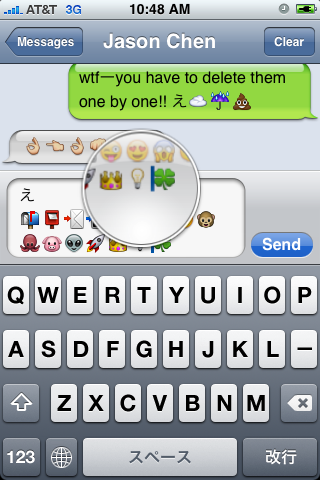
First of all these icons can be viewed on any iPhone with 2.2 firmware. But to be able to send these icons users need to perform additional actions. There are 4 ways to turn them on and 2 of them are free:
Solution N1 for $5.99:
In AppStore buy and install . Goto Settings -> Touch Dial -> Enable Smiley icon ON. Launch Touch Dial. Go to Settings -> General -> Keyboard -> International Keyboards -> Japanese and enable “Emoji.”
Solution N2 for $0.99:
In AppStore buy and install . Play with the app for a minute to activate, click on a story, etc. Go to Settings -> General -> Keyboard -> International Keyboards -> Japanese and enable “Emoji.”
Solution N3 for Free:
Jailbreak your iPhone. Run Cydia and install Emoji application (iSpazio repository). Go to Settings -> General -> Keyboard -> International Keyboards -> Japanese and enable “Emoji.”
This application adds boolean ‘true’ key KeyboardEmojiEverywhere edits in /User/Library/Preferences/com.apple.Preferences.plist. You can do it manually if you want.
Solution N3 for Free:
Step 1. Download the vcard.vcf .
Step 2. Import it to your address book program. If you are using Windows, you may want to do it on iPhone directly. Send the vcard.vcf file to yourself. Open in on iPhone’s Email.app, click the vcf file and import all the contacts.
Step 3. Go into “Settings” > “General” > “Keyboard” > “Japanese Keyboard”. Enable the QWERTY keyboard.
Step 4. In notes or any other program you want. Type “emojia”, “emojii” or “emojiu” to select those ![]() icons.
icons.
I like Solution N3. It is free and simple. You do not need to play with contacts and etc. But you need to jailbreak an iPhone.
This is one more solution to add copy/paste functionality to iPhone. Couple days ago we wrote about Clippy. This one is called hClipboard. Avaliable via Cydia (bigboss repository) for jailbreaked iPhones.
Here is a quick tutorial how to use it:
After installing just enable it in Settings → General → Keyboard → International.
![hc hc hClipboard one more copy/paste solution [Cydia]](http://jailbreak-iphone.ru/wp-content/uploads/2009/01/hc.jpg)
Copy:
When the keyboard appears, switch to ℏClipboard by clicking the International button (the Globe) repeatedly. Then hit the Copy button. The entire content of the text field should now appear in the top of the clipboard.
To select portion of a text:
Move the the beginning of the range of text you want to copy. Hit the Select from here… button. Then move to the end and hit the Select to here and copy button (which is the same button) again. The entry will now appear in the clipboard.
Paste:
Just click on any item on the clipboard to paste it. The item just pasted will move to the top of the clipboard. If you need to access some older items, just scroll vertically.
![paste paste hClipboard one more copy/paste solution [Cydia]](http://jailbreak-iphone.ru/wp-content/uploads/2009/01/paste.png)
Here ia a quick video:
via
![ima1 ima1 ImaSafari: show or hide images in webpages [Cydia]](http://jailbreak-iphone.ru/wp-content/uploads/2009/01/ima1.png)
![ima2 ima2 ImaSafari: show or hide images in webpages [Cydia]](http://jailbreak-iphone.ru/wp-content/uploads/2009/01/ima2.png)
ImaSafari allows iPhone users to turn off image downloading in Safari browser. This is very useful for GRPS, EGDE and 3G connectins. First of all webpages will be downloaded faster. Second – you will save money if you pay for inernet traffic.
This utility is avaliable for free via Cydia (for jailbreaked iPhones only).
To turn images on or off just install this software and go to Settings – Safari.
via spazio