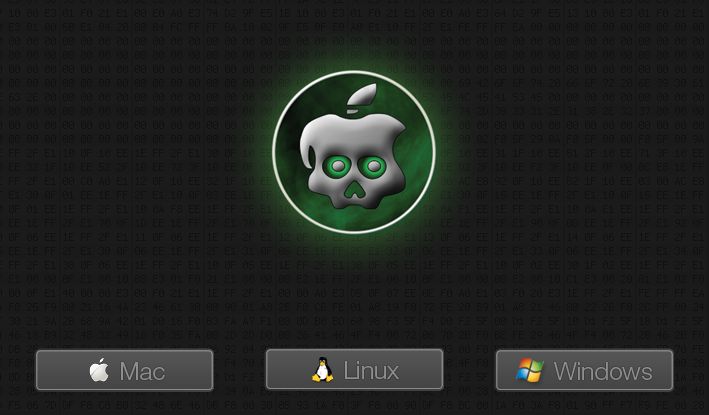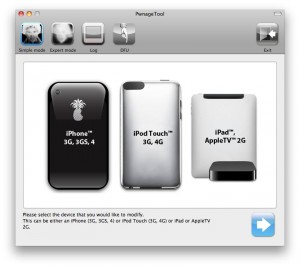
The iPhone Dev team has just released PwnageTool 4.3.2 which adds support for iOS 4.3.2. The jailbreak uses i0n1c’s untether, which Apple did not fix in 4.3.2. Ultrasn0w has also been updated to 1.2.2 adding support for the new firmware.
You can download PwnageTool 4.3.2 . Ultrasn0w 1.2.2 is available in Cydia.
Update #3: PwnageTool 4.3.2 now includes the iOS 4.3.2 untether from @i0n1c. (And look, the PwnageTool and iOS version numbers actually match!).
Note that there’s a corresponding update to ultrasn0w, which has been bumped up to v1.2.2 to get along with iOS 4.3.2 (the ultrasn0w update does not include any new baseband support!). Please reboot your iPhone using the normal “slide to power off” swipe after installing ultrasn0w 1.2.2.
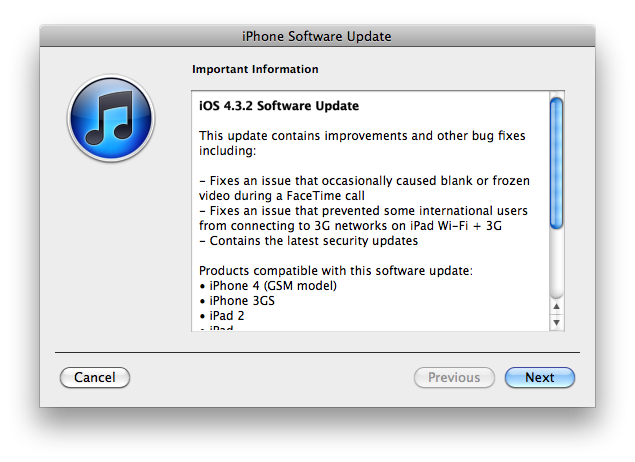

![pwnagetool-413-1 pwnagetool 413 1 500x361 Step by step Tutorial: How to Jailbreak and Unlock Your iPhone 3G Using PwnageTool 4.1.3 (Mac OS) [iOS 4.2.1]](http://jailbreak-iphone.ru/wp-content/uploads/2010/11/pwnagetool-413-1-500x361.png)