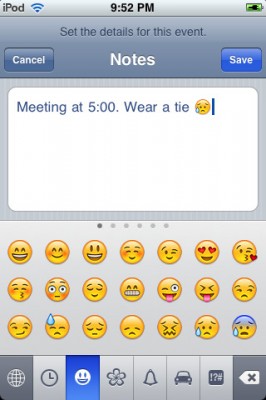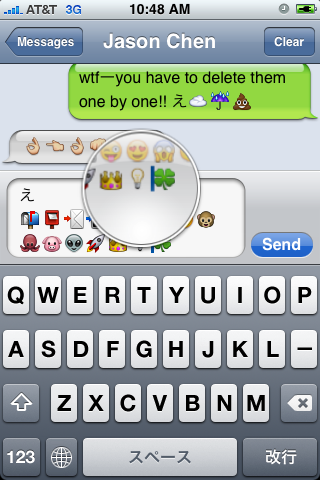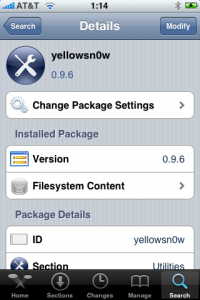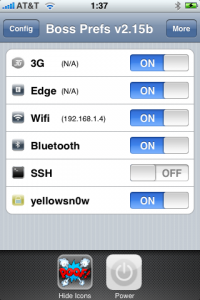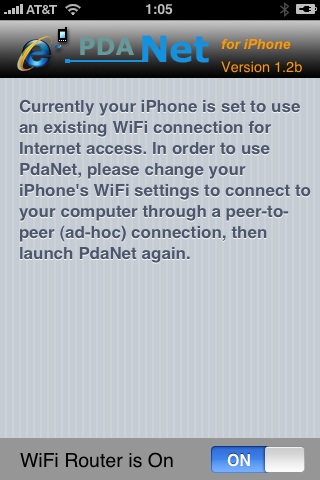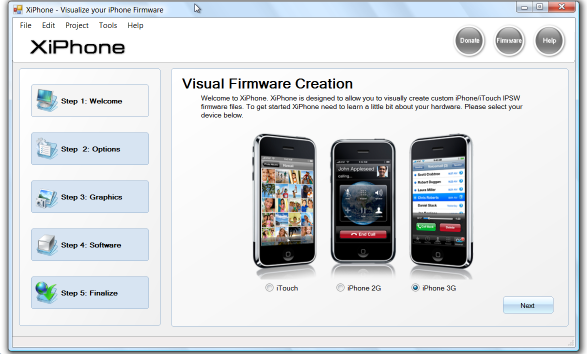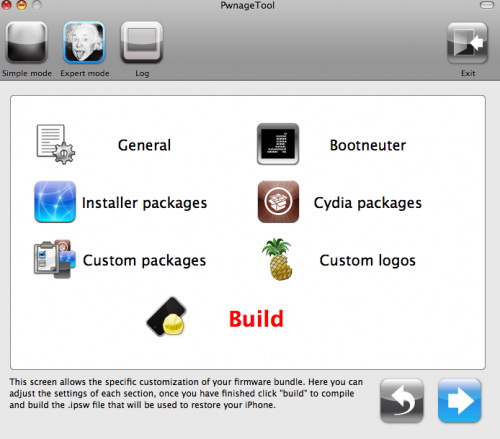
DevTeam released PwnageTool 3.1. This utility will allow users of iPhone 2G, iPhone 3G, iPod Touch to run jailbreaked firmware 3.1. We still recommend staying on firmware 3.0/3.0.1 for as long as possible. The 3.1 firmware is not worth it. But if you really want 3.1. Here are the details:
- If you are using a 3G iPhone with ultrasn0w and rely on ultrasn0w to obtain cellular service, then you should only upgrade to 3.1 with a PwnageTool created .ipsw. Never update using Apple’s unmodified firmware. Stay away from Apple’s direct updates.
- This version of PwnageTool WILL NOT work for the iPhone 3GS and iPod Touch 2G/3G.
- PwnageTool WILL work for Original iPhone (1st Generation), Original iPod touch (1st Generation) and the iPhone 3G.
- It works only with Mac OS X.
- Future releases of PwnageTool and RedSn0w will be soon with more functionality.
Here is per device info:
iPhone 3G (unlocked): This model of iPhone 3G doesn’t have an Service Provider lock (aka factory unlocked) and you are able to put any SIM card into the phone and get service. Your phone is already unlocked so you do not need to worry about baseband updates, simply upgrade to 3.1 using iTunes and then use PwnageTool to create an ipsw and then use this to jailbreak your phone.
iPhone 3G (locked): You need to preserve 3.0 baseband. Create a custom firmware.
iPhone 2G (1st Generation): Use PwnageTool to do the magic and then restore with iTunes using your newly created .ipsw, you don’t need to worry about anything, the baseband will be unlocked, the phone jailbroken.
iPod touch 1G (Original iPod Touch): Use PwnageTool to create a firmware image and restore with that .ipsw using iTunes.
iPod touch 2G: Sorry, no support at this time within PwnageTool, use Redsn0w for an earlier (pre 3.1) firmware release instead.
iPod touch 3G (New iPod Touch): Sorry, no support at this time within PwnageTool.
You can download PwnageTool 3.1 in our utilities page.
![iphone3gs-jailbreak-2 iphone3gs jailbreak 2 iPhone 3GS is hacked [Photo]](http://jailbreak-iphone.ru/wp-content/uploads/2009/06/iphone3gs-jailbreak-2.jpg)
![iphone3gs-jailbreak1 iphone3gs jailbreak1 iPhone 3GS is hacked [Photo]](http://jailbreak-iphone.ru/wp-content/uploads/2009/06/iphone3gs-jailbreak1.jpg)
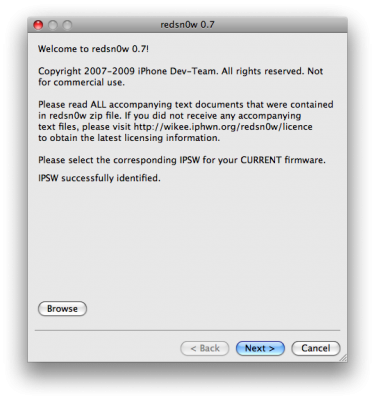
![Clippy updated to 0.97 2 [Cydia] img 0154 266x400 Clippy updated to 0.97 2 [Cydia]](http://jailbreak-iphone.ru/wp-content/uploads/2009/03/img_0154-266x400.png)