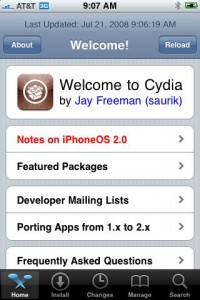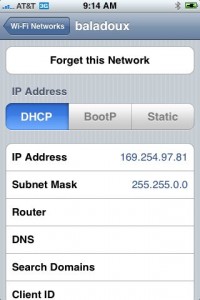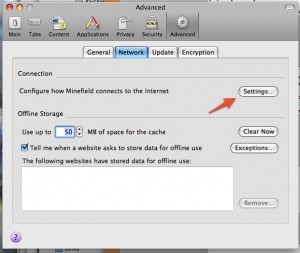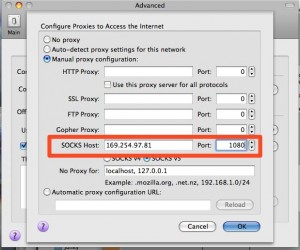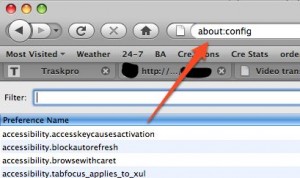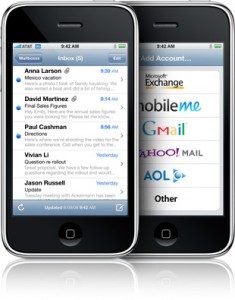
Is your mail crashing on 2.0 firmware?
This is generally caused after syncing your backup. This has nothing to do with jailbreaking or not. However, the fix for it is simple and is part of a jailbreak. The issue is that after syncing your backup, your mail folder is owned by root and your mail app running as user mobile does not have permissions to access it. You can fix it in SSH. But I also added a button in BossPrefs to solve it.
Step 1:Jailbreak your device
Step 2: Install BossPrefs from Cydia
Step 3: Tap “more”
Step 4: Tap “Fix User Dir Permissions”
Step 5: Sometimes, not always, you will need to load settings and reenter your mail passwords.
via sleepers.net