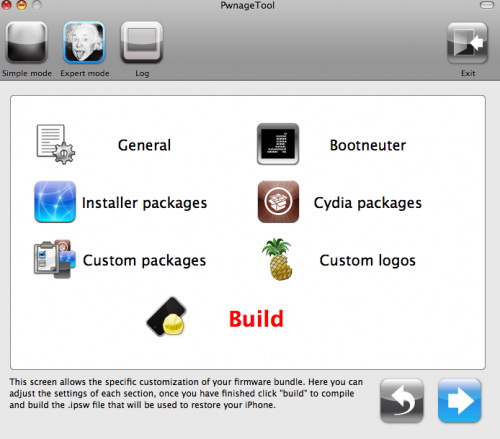iRinger creates free ringtones for your iPhone from virtually any music or video file you own. Even YouTube videos! iRinger exports ringtones to iTunes, so there is no need to “jailbreak” your iPhone. You will be creating ringtones in seconds. It’s that simple. Here is a video tutorial:
Feature:
- FREE
- Three Steps: Import, Preview then Export. Done.
- Convert virtually any audio format into an iPhone ringtone
- Extracts audio out of video
- Choose which section of the audio you want to hear
- Adjust ringtone length, volume, fade in, fade out and loop gap
- Export to iPhone ringtone format and import right into iTunes
- Export to iPhone using SCP/SFTP and skip using iTunes
- Use audio effects: Delay, Flanger, Boost, Reverse, etc.
- Runs on all versions of Microsoft Windows including Windows Vista
- Requires iPhone firmware 1.1.2 or newer, iTunes software 7.5 or newer
- Works with the new iPhone 3G!
Download here: . Developer’s site:
Here is an advanced video tutorial, it shows how to use some advanced features: