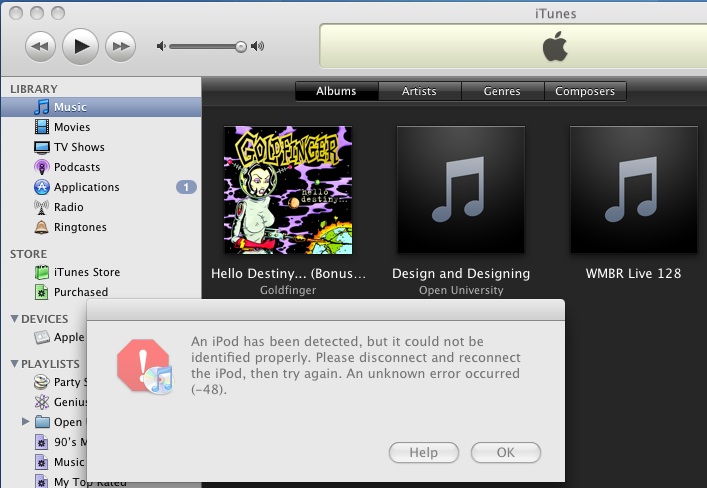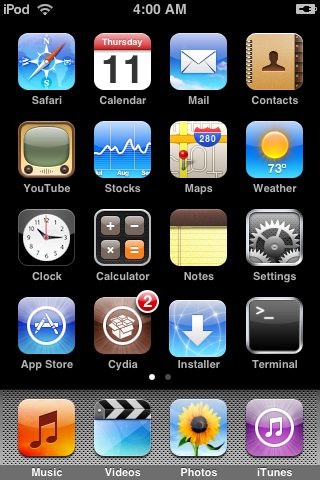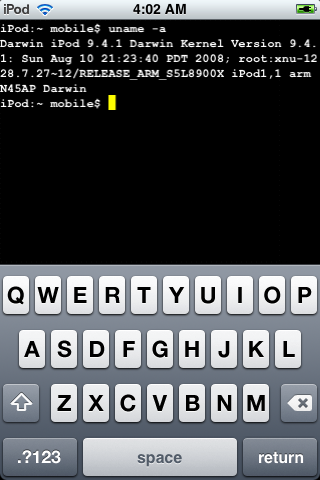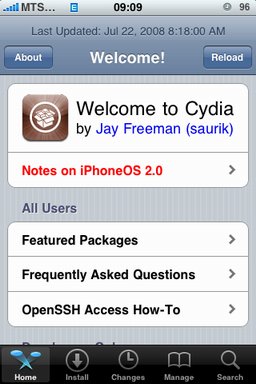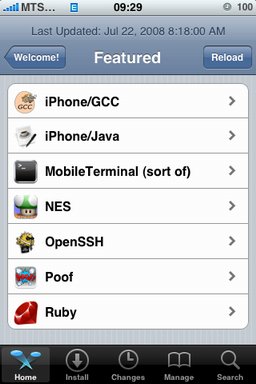iPhone DevTeam member MuscleNerd recently tweeted that iPhone 4S jailbreak was finally made:
MuscleNerd
VERY preliminary 4S JB: http://twitpic.com/76vcp4 http://twitpic.com/76vct2 (Huge missing pieces prevent public release. LOTS of work left)
This is just a first step, and as MuscleNerd said there’s a lot of work left to do. So don’t expect to see new utility anytime soon. But this is still great news.
Take a look at the screenshots with terminal and Cydia running on iPhone 4S:
UPDATE: