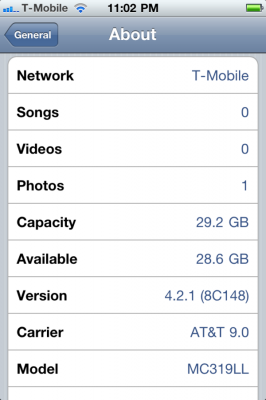iH8sn0w has released new version of popular jailbreak utility Sn0wBreeze 2.9. Sn0wbreeze is used to create a custom firmware with jailbreak and preserve iPhone modem (baseband) version for unlock. New version 2.9 adds support for untethered iOS 5.0.1 jailbreak as well as support for all firmwares supported by previous versions of sn0wbreeze.
For now Sn0wBreeze 2.9 supports untethered jailbreak for iOS 3.1.3, 3.2.x, 4.0.x, 4.1, 4.2.1 – 4.2.8, 4.3 – 4.3.3 and 5.0.1. Supported devices are: iPhone 2G, iPhone 3G, iPhone 3GS, , iPad 1, iPod Touch 2G, iPod Touch 3G, iPod Touch 4G.
UPDATE: sn0wbreeze updated to 2.9.1
You can download Sn0wBreeze 2.9.1 .
Here is official changelog:
sn0wbreeze v2.9 [Two year anniversary]
- Happy birthday sn0wbreeze!
- Brought back old firmware support in one release!
- GUI Improvements
- You can now build IPSWs with TinyUmbrella/iFaith blobs!
- Removes OTA Updates/badge on iOS 5.x.x+ devices.
- Added an IPSW Downloader
- Built-in iREB functionality updated from newest iREB r5 module.
- Custom Packages in Expert actually works now.

- All supported firmwares in this release are untethered.
- A5 devices are NOT supported at this time due to no public DFU/iBoot exploit.
Supported iOS Revisions:
- iOS 3.1.3
- iOS 3.2.x
- iOS 4.0.x
- iOS 4.1
- iOS 4.2.1 – 4.2.8
- iOS 4.3 – 4.3.3
- iOS 5.0.1
- iOS 4.3.4/4.3.5/4.4.x/5.0 support coming soon




























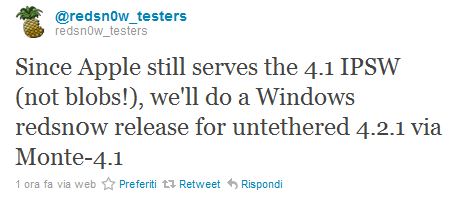
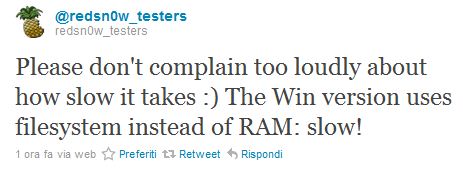

![redsn0w-096b5-top redsn0w 096b5 top Step by step Tutorial: How to Jailbreak and Unlock Your iPhone 3GS Using RedSn0w 0.9.6b5 (Windows) [iOS 4.2.1]](http://jailbreak-iphone.ru/wp-content/uploads/2010/11/redsn0w-096b5-top.png)
![pwnagetool413-3gs-3 pwnagetool413 3gs 3 300x267 Step by step Tutorial: How to Jailbreak and Unlock Your iPhone 3GS Using PwnageTool 4.1.3 (Mac OS) [iOS 4.1]](http://jailbreak-iphone.ru/wp-content/uploads/2010/11/pwnagetool413-3gs-3-300x267.png)