Here are our step-by-step tutorials that will guide you through all the process of jailbreaking iOS 5 with redsn0w 0.9.9 and sn0wbreeze 2.8:

Semi-Tethered jailbreak iOS 5:
Here are our step-by-step tutorials that will guide you through all the process of jailbreaking iOS 5 with redsn0w 0.9.9 and sn0wbreeze 2.8:

Semi-Tethered jailbreak iOS 5:

UPDATE: Apple latest firmware is iOS 5.1.1. Apple has stopped signing all other firmwares, including iOS 5.0.1, iOS 4.3.3 and iOS 4.3.5. This means you can NOT restore to 5.0.1/4.3.3/4.3.5 any more (both original and custom), unless you have saved your SHSH keys for it.
If you have decided to perform an untethered jailbreak and unlock, you need to get the following information:
For iPhone 3G the latest is iOS 4.2.1. You can perform jailbreak with any utility. For iOS 4.2.1 you can also use them or GreenPois0n (Windows, Mac OS).
iPad 2 jailbreak is available only for iOS 4.3.3 via JailbreakMe and and iOS 5.0.1 via Absenthe.
iPhone 4S jailbreak is available for iOS 5.0 / iOS 5.0.1 via Absenthe.
Apple stopped signing iOS 4.3.3, so you cannot update to iOS 4.3.3 without SHSH keys saved (in advance some time ago). If you have , iPhone 3GS, iPad 1, iPod Touch 3G or iPod Touch 4G that run iOS 4.3.3 – use JailbreakMe or RedSn0w to untether jailbreak your device.
If you have saved SHSH keys for iOS 4.3.3 you can use PwnageTool (Mac OS) or Sn0wBreeze (Windows).
For iOS 4.3.4/4.3.5 only tethered jailbreak is possible with redsn0w. Tethered means that each time you restart your device you will have to connect it to a computer and run redsn0w. The untethered iOS 4.3.5 jailbreak is possible only for iPhone 3GS with old bootrom. You can detect your bootrom version using .
To jailbreak and unlock iOS 5 use latest version of redsn0w 0.9.9 or sn0wbreeze 2.8. You can jailbreak tethered or .
The untethered iOS 5 jailbreak is possible only for iPhone 3GS with old bootrom. You can detect your bootrom version using .
For iPhone 4/3GS, iPad 1, iPod Touch 3G/4G an untethered jailbreak is available for iOS 5.0.1. For untethered jailbreak use the latest redsn0w 0.9.10 or Corona – package from Cydia to untether currently installed tethered jailbreak.
Tutorial how to untether installed tethered jailbreak is available .
For iPhone 4S and iPad 2 use Absenthe.
For tethered iOS 5.0.1 jailbreak you an use redsn0w 0.9.9 and sn0wbreeze 2.8.
For now only tethered jailbreak is available for iPhone 4/3GS, iPad 1 and iPod Touch 3G/4G for iOS 5.1 and iOS 5.1.1.
You can download all firmwares .
Here are our step-by-step tutorials that will guide you through the jailbreak process:
![]() iPhone 4S
iPhone 4S
UnTethered jailbreak iOS 5.0 / iOS 5.0.1:
 iPhone 4
iPhone 4
Tethered jailbreak iOS 5.1.1:
Tethered jailbreak iOS 5.1:
UnTethered jailbreak iOS 5.0.1:
Semi-Tethered jailbreak iOS 5:
Tethered jailbreak iOS 4.3.5:
UnTethered jailbreak iOS 4.3.3:
The iPhone Dev-Team recently released RedSn0w 0.9.8b7 which brings explicit support for a tethered 4.3.5 jailbreak as well as new iOS 5.0b6 iPad 1 jailbreak:
Apple updated the iPad1 iOS5b6 IPSW without changing its version number or filename, so we’re releasing redsn0w 0.9.8b7 to handle both the original and changed IPSW. We’ve also added explicit support for a tethered 4.3.5/4.2.10 jailbreak (instead of pointing at the 4.3.4/4.2.9 IPSWs) and fixed a 4.2.10 problem.
You can download RedSn0w 0.9.8b7 .
You can find our instructions on how to jailbreak your device here:
 iPhone 3GS
iPhone 3GS
Tethered and UnTethered jailbreak iOS 4.3.5:

Tethered jailbreak iOS 4.3.5:
 iPad 1
iPad 1
Tethered jailbreak iOS 4.3.5:
 iPod Touch 3G
iPod Touch 3G
Tethered jailbreak iOS 4.3.5:
 iPod Touch 4G
iPod Touch 4G
Tethered jailbreak iOS 4.3.5:
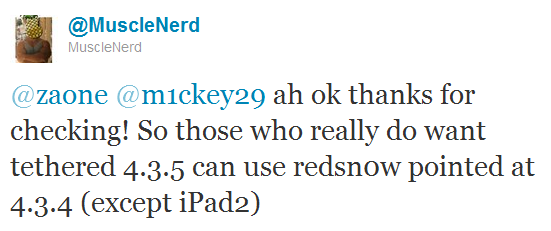
RedSn0w can perform a tethered jailbreak on iOS 4.3.5 for all devices except the iPad 2, according to MuscleNerd’s tweet:
So those who really do want tethered 4.3.5 can use redsn0w pointed at 4.3.4 (except iPad2)
We strongly recommend NOT to update to iOS 4.3.4 or iOS 4.3.5 to preserve untethered jailbreak. We will soon post step-by-step tutorials on how to perform iOS 4.3.5 tethered jailbreak.
You can download the latest redsn0w .
UPDATE: Here are latest step-by-step tutorials to jailbreak iOS 4.3.5:
 iPhone 3GS
iPhone 3GS
Tethered jailbreak iOS 4.3.5:

Tethered jailbreak iOS 4.3.5:
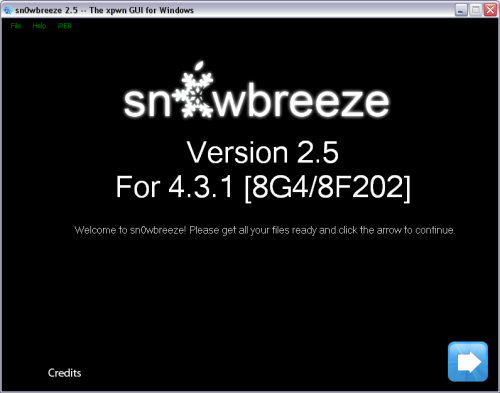
ih8sn0w released Sn0wBreeze 2.5 – utility to untether jailbreak iOS 4.3 for Windows. It uses the same method as Redsn0w 0.9.6 rc9 and Pwnagetool 4.3.
Sn0wbreeze also preserves your baseband, which is very useful for unlockers. That is why it is so-called Pwnagetool for Windows. With Sn0wbreeze you can update to firmware iOS 4.3.1, while preserve old unlockable baseband. It also works with iPhone 3GS with 06.15 baseband.
Sn0wBreeze 2.5 does not support Verizon and iPad 2.
You can download Sn0wBreeze 2.5 for Windows .

UPDate: !
UPDate 2: Attention! We’ve received info, that Apple stopped signing iOS 4.2 for devices for which iOS 4.3 is available. This means you will not be able to restore to 4.2.1 without saved SHSH keys.
Using this tutorial you will be able to jailbreak iOS 4.2.1 running on iPhone 3G, iPhone 3GS, , iPod Touch 3G, iPod Touch 4G and iPad. Pwnagetool will also preserve baseband version if you need carrier unlock. If you have updated the baseband to version 06.15, you can use this tutorial. This tutorial uses PwnageTool 4.2 for Mac OS X.
We are not developers of jailbreak utilities, so we cannot assure that everything will work just fine. However we tried this tutorial on several devices and succeeded.
We will use iPhone 4 in our jailbreak tutorial. The process is the same for all devices.
Step One
Make a folder called “Pwnage” on the desktop. Download a couple of things:

These are step-by-step instructions on how to jailbreak iOS 4.2.1 on iPhone 3GS, , iPad, iPod Touch 2G, iPod Touch 3G, iPod Touch 4G using Greenpois0n for Windows. Tutorial for Mac OS X users is available . All the steps are the same for all devices, we will cover iPhone.
Greenpois0n has been updated to support the iOS 4.1 and iOS 4.2.1 firmware. Use Limera1n if you want to jailbreak iOS 4.0, iOS 4.0.1, iOS 4.0.2.
Remember: Greenpois0n recommends a clean restore before continuing.
Unlockers: do not update to iOS 4.1 or iOS 4.2.1 if you need the unlock. Ultrasn0w does not support that baseband yet. The only exception is the iPhone 4. Experienced users can also try update to iOS 4.2.1 without upgrading your baseband by using TinyUmbrella. Start TSS Server->Start iTunes->Plug in your iPhone->Restore 4.2.1->Error 1013->Put phone into DFU Mode->Launch Greenpois0n.
We are not authors of this app. We do not promise that everything will go well, use this tutorial at your own risk.

These are step-by-step instructions on how to jailbreak iOS 4.2.1 on iPhone 3GS, , iPad, iPod Touch 2G, iPod Touch 3G, iPod Touch 4G using Greenpois0n for Windows. Tutorial for Mac OS X users is available here. All the steps are the same for all devices, we will cover iPhone.
Greenpois0n has been updated to support the iOS 4.1 and iOS 4.2.1 firmware. Use Limera1n if you want to jailbreak iOS 4.0, iOS 4.0.1, iOS 4.0.2.
Remember: Greenpois0n recommends a clean restore before continuing.
Unlockers: do not update to iOS 4.1 or iOS 4.2.1 if you need the unlock. Ultrasn0w does not support that baseband yet. The only exception is the iPhone 4. Experienced users can also try update to iOS 4.2.1 without upgrading your baseband by using TinyUmbrella. Start TSS Server->Start iTunes->Plug in your iPhone->Restore 4.2.1->Error 1013->Put phone into DFU Mode->Launch Greenpois0n.
We are not authors of this app. We do not promise that everything will go well, use this tutorial at your own risk.
Step One
Open your web browser and download the latest Windows version of GreenPois0n from here.
Step Two
When prompted save the download to your desktop.

Step Three
Double click the downloaded gp_win_rc5_b2.zip file then drag the greenpois0n.exe file to the desktop. Double greenpois0n.exe from the desktop to launch the application

Step Four
Connect your iPhone to the computer, power it off. Then click the large Prepare to Jailbreak (DFU) button in greenpois0n app.

Step Five
You will now be instructed on how to place your iPhone into DFU mode.

You will be asked to press and hold the sleep button (power button) for 3 seconds.

Now continue holding sleep button and and press home for 10 seconds.

Release sleep button and continue holding the home button. Do not release the Home button at this point!.

Step Six
Once your iPhone is successfully in DFU mode you may click the Jailbreak button. You need to continue holding the home button.

Step Seven
Greenpois0n will now jailbreak your device.

Click the Quit button once the software application has completed. Now you can release the Home button.

You’ll notice some text scrolling on your device.
Step Eight
After the iPhone restarts you’ll see a new Loader application on your Springboard. Press to launch it.
Step Nine
Select Cydia then press the large Install Cydia button that appears. Now Cydia will be downloaded from internet, so you need internet connection through wi-fi or edge/3g.
Step Ten
Once Cydia has installed successfully you can remove Loader by pressing the Options button then the large red Remove Loader.app button.
Step Eleven
Restart your iPhone and run Cydia. Let it do all the necessary updates.
You’re done!
Update:To change the boot logo back to Apple: install “Apple Boot Logo” from Cydia, then go to Settings-BootLogo and select Apple Logo.

These are step-by-step instructions on how to jailbreak iOS 4.2.1 on iPhone 3GS, , iPad, iPod Touch 2G, iPod Touch 3G, iPod Touch 4G using Greenpois0n for Mac OS X. Tutorial for Windows users is available . All the steps are the same for all devices.
Greenpois0n has been updated to support the iOS 4.1 and iOS 4.2.1 firmware. Use Limera1n if you want to jailbreak iOS 4.0, iOS 4.0.1, iOS 4.0.2.
Remember: Greenpois0n recommends a clean restore before continuing.
Unlockers: do not update to iOS 4.1 or iOS 4.2.1 if you need the unlock. Ultrasn0w does not support that baseband yet. The only exception is the iPhone 4. You can unlock iPhone 4 with iOS 4.1 using ultrasn0w. Experienced users can also try update to iOS 4.2.1 without upgrading your baseband by using TinyUmbrella. Start TSS Server->Start iTunes->Plug in your iPhone->Restore 4.2.1->Error 1013->Put phone into DFU Mode->Launch Greenpois0n.
We are not authors of this app. We do not promise that everything will go well, use this tutorial at your own risk.

These are step-by-step instructions on how to jailbreak iOS 4.2.1 on iPhone 3GS, , iPad, iPod Touch 2G, iPod Touch 3G, iPod Touch 4G using Greenpois0n for Mac OS X. Tutorial for Windows users is available here. All the steps are the same for all devices, we will cover iPhone.
Greenpois0n has been updated to support the iOS 4.1 and iOS 4.2.1 firmware. Use Limera1n if you want to jailbreak iOS 4.0, iOS 4.0.1, iOS 4.0.2.
Remember: Greenpois0n recommends a clean restore before continuing.
Unlockers: do not update to iOS 4.1 or iOS 4.2.1 if you need the unlock. Ultrasn0w does not support that baseband yet. The only exception is the iPhone 4. Experienced users can also try update to iOS 4.2.1 without upgrading your baseband by using TinyUmbrella. Start TSS Server->Start iTunes->Plug in your iPhone->Restore 4.2.1->Error 1013->Put phone into DFU Mode->Launch Greenpois0n.
We are not authors of this app. We do not promise that everything will go well, use this tutorial at your own risk.
Step One
Open your web browser and download the latest Mac version of GreenPois0n from here.
Step Two
When prompted save the download to your desktop.

Step Three
Double click the downloaded greenpois0n-osx_rc5.zip file to extract the archive. Then double click greenpois0n icon from the desktop to launch the application.

Step Four
Connect your iPhone to the computer, power it off. Then click the large Jailbreak button in greenpois0n app.

Step Five
You will now be instructed on how to place your iPhone into DFU mode. You will be asked to press and hold the sleep button (power button) for 3 seconds.

Now continue holding sleep button and and press home for 10 seconds.

Release sleep button and continue holding the home button. Do not release the Home button at this point!.

Step Six
Once your iPhone is successfully in DFU mode the jailbreak will begin. You need to continue holding the home button.

Step Seven
Now once Greenpois0n informs you that it has completed the jailbreak you can release the Home button.
Click the Complete button to close the application.

You’ll notice some text scrolling on your device.
Step Eight
After the iPhone restarts you’ll see a new Loader application on your Springboard. Press to launch it.
Step Nine
Select Cydia then press the large Install Cydia button that appears. Now Cydia will be downloaded from internet, so you need internet connection through wi-fi or edge/3g.
Step Ten
Once Cydia has installed successfully you can remove Loader by pressing the Options button then the large red Remove Loader.app button.
Step Eleven
Restart your iPhone and run Cydia. Let it do all the necessary updates.
You’re done!
Update:To change the boot logo back to Apple: install “Apple Boot Logo” from Cydia, then go to Settings-BootLogo and select Apple Logo.