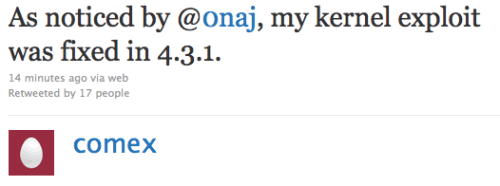
Comex, famous iPhone hacker, tweeted today that the kernel exploit for jailbreak he had found long ago was closed by Apple in recent iOS 4.3.1. This exploit could be used to jailbreak iPad 2.
As noticed by @0naj, my kernel exploit was fixed in 4.3.1.
I try not to be paranoid, but it is really hard to explain this as anything but a leak.
The funny thing is that my “new” kernel exploit is actually the kernel exploit used by JailbreakMe 2.0. It was never properly fixed.
It stayed there from 4.0.2 through 4.3, but was magically found in time for 4.3.1. well, go go @MuscleNerd and @i0n1c I guess
This is not good news. However we have recently seen working untethered jailbreak video. There are other vulnerabilities in iOS 4.3.1.
























































