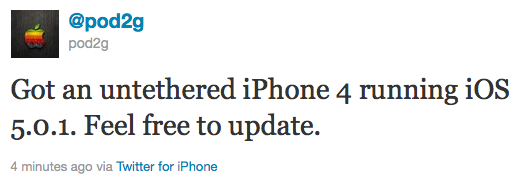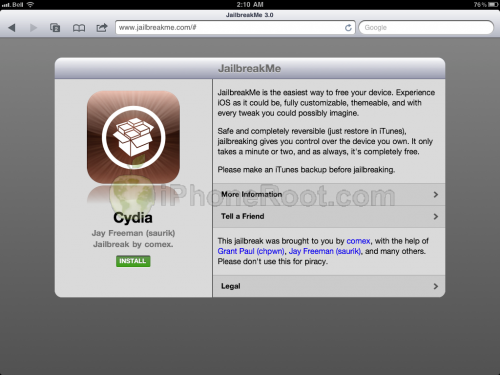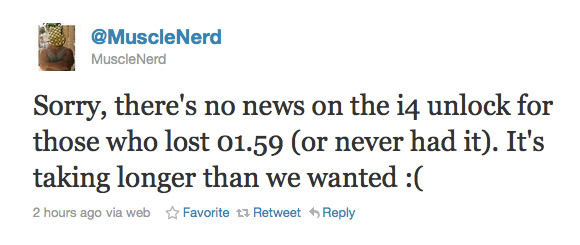Don’t Forget to Save Your iOS 5.1.1 SHSH Blobs to preserve the ability to do iOS 5.1.1 untethered jailbreak in the future. Apple might release updated iOS firmware soon to fix and disable the jailbreak. After next firmware release you will not be able to restore to 5.1.1 any more.
You can find our instructions on how to save your SHSH Blobs using TinyUmbrella here: , .
If you have Cydia installed already, you can check if Cydia have saved your iOS 5.1.1 SHSH keys. Just run Cydia and look at the top of the page:
If you see 5.1.1 – everything is fine, you don’t have to run TinyUmbrella.