![img_00162 img 00162 Clippy: Copy/paste on iPhone [Cydia]](http://jailbreak-iphone.ru/wp-content/uploads/2009/01/img_00162.png)
Clippy adds copy-paste functionality to iPhone and iPod Touch. It is avaliable in Cydia (iSpazio.net repository) for jailbreaked iPhones. The only limitation is you cannot select text in Safari and copy it to clipboard.
![img_00162 img 00162 Clippy: Copy/paste on iPhone [Cydia]](http://jailbreak-iphone.ru/wp-content/uploads/2009/01/img_00162.png)
Clippy adds copy-paste functionality to iPhone and iPod Touch. It is avaliable in Cydia (iSpazio.net repository) for jailbreaked iPhones. The only limitation is you cannot select text in Safari and copy it to clipboard.
Dev Team finally made it. They created software called yellowsn0w, that unlocked iPhone 3G. Now you can use any carrier you want. I successfully unlocked my US version.It works much more stable than sim proxy method.
Please, back up everything on your iPhone before you start, just in case. Everything you do is your responsibility. I had to go through all 4 steps to make my iPhone 3G work. I used only my new sim without sim proxy.
Here are the steps:
Step 1: Restore your iPhone to version 2.2 (Not needed if you are already at 2.2 with baseband 02.28.00):
Step 2: Jailbreak your iPhone using this tutorial.
Step 3: Install yellowsn0w:
Step 4: If you still do not have signal
It is called . This Safari plugin is avaliable in Cydia for jailbreaked iPhones. Just add Cydia repository d.imobilecinema.com. Still in beta, but works! Watch the video:

DevTeam says that 2.2 update SHOULD NOT be applied using iTunes if you want the chance of a soft-unlock in the near future. Use new version of PwnageTool (not avaliable yet, but will be soon).
Some fact:
![]()
SwirlyMMS, application to send and receive mms, is updated to v1.2.9. Several bugs are fixed. See the changelog below.
Avaliable in Cydia for jailbreaked iPhones.
We had a post about SBSettings – the future of BossPrefs (link). Couple days ago this application became avaliable in Cydia.
SBSettings doenst have an icon so after you install to access it you must slide across the statusbar (aka the top bar that displays service, time, battery, etc.)
Current version is 0.92. But the application is updated almost every day.
This application is avaliable for jailbreaked iPhones via Cydia installer.
This application is developed by Jay Freeman, the creator of the Cydia. Veency is a free app that allows iPhone owners to remotely control their iPhone from PC or Mac desktop via a VNC client.
Here are some of the features:
Of course you cannot do two finger gestures with this app. All other actions can be done with the click of your mouse. The only area in which Veency fails tragically at is when opening any video recording application on the iPhone.
This application is avaliable for jailbreaked iPhones via Cydia installer.
Be sure to restart your iPhone after installing Veency and connect to the server using a Wi-Fi connection. We recommend using or to connect your Windows desktop. If you’re using a Mac, we recommend .
Here is a video demonstration:
via readwriteweb

This is a step-by-step tutorial. If you have iPhone 3G this guide will help you jailbreak and activate the device. For iPhone 2G it will also perform the unlock.
I recommend using 2.2 firmware, because iPhone 3G unlock is avaliable now. But you can use it with old v2.1, v2.0.1 and v2.0.2.
1. If you’re using old firmware and want to upgrade, please, do it via iTunes.
2. Go ahead and download QuickPwn 2.2 (download links).
3. Download firmware (download links).
4. Close iTunes (if opened) and start QuickPwn. You will see the following:
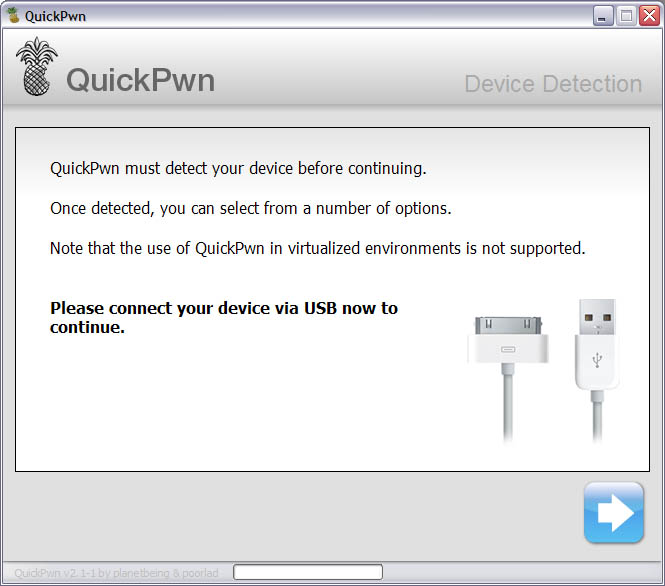
5. Connect you iPhone or iPhone 3G and push next button.
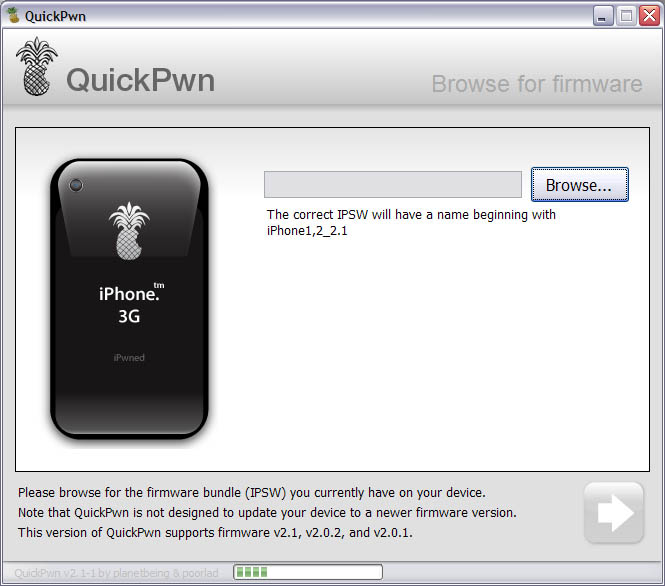
6. Your deveice is detected. Click browse to select firmware image.
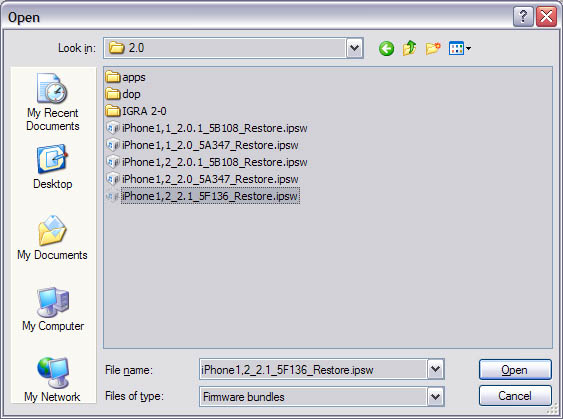
7. Select the image that you downloaded in step 3. Make sure this is the same version that you currently have on your iPhone. If you want to upgrade go to step 1.
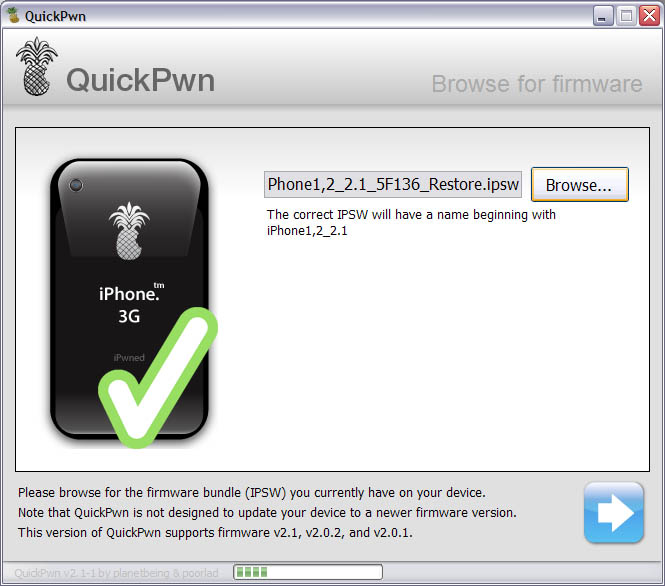
8. The application will verify that you choose the right version of firmware image. Click next.
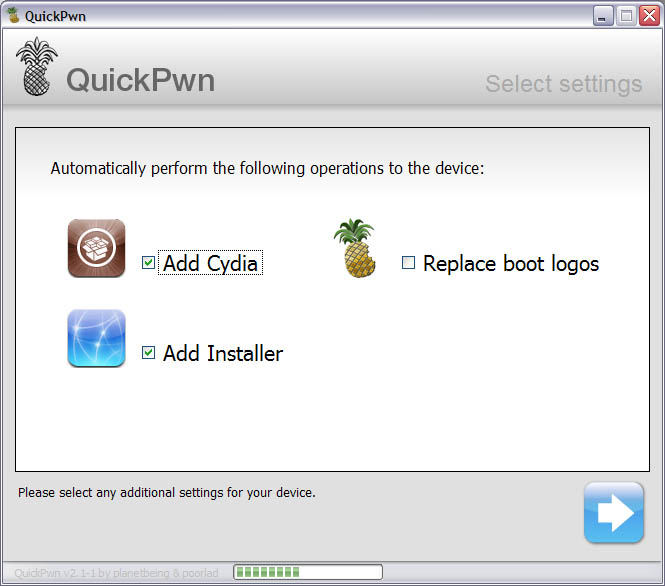
9. You will be frequently using Cyda, so make sure to check it. Installer is in beta, but it will be updated in the future, so check this one too. Click next.
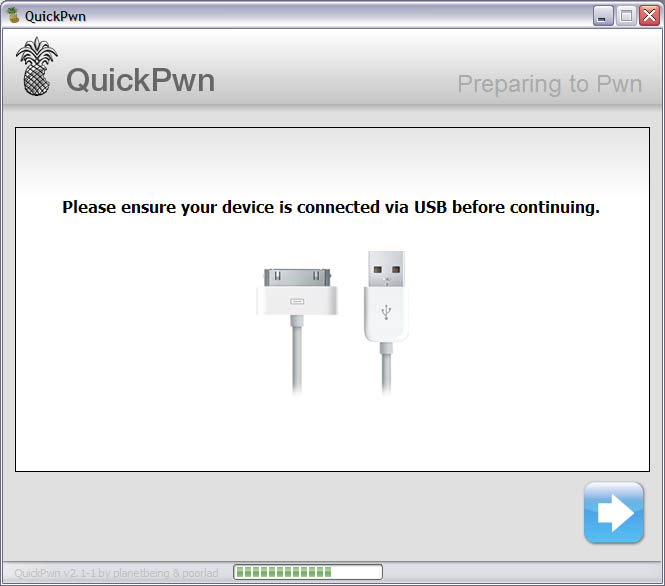
10. Check if your device is connected and hit next.
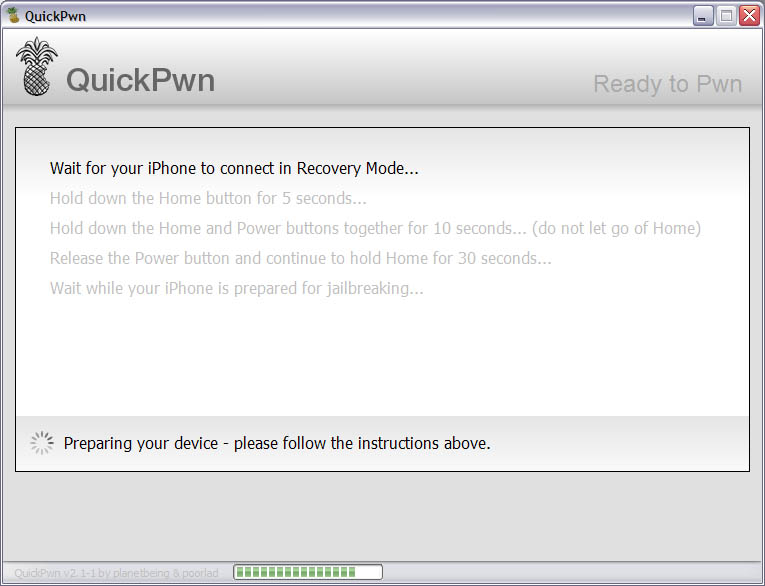
11. This is probably the hardest part. You will need to press Home and Power buttons on your iPhone in the special order. So make sure you read instructions carefully and follow them. If not, not big deal, you’ll be able to start from step 4.
There are 3 steps here: hold down Home button for 5 sec, than hold Home and Power button for 10 sec, than hold Home butting for 30 sec.
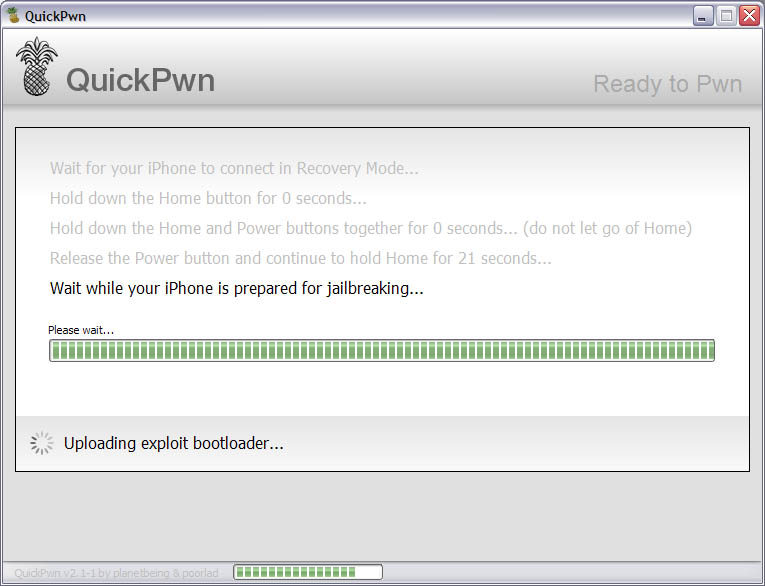
12. Than you’ll have to wait whilce QuickPwn will do the work.
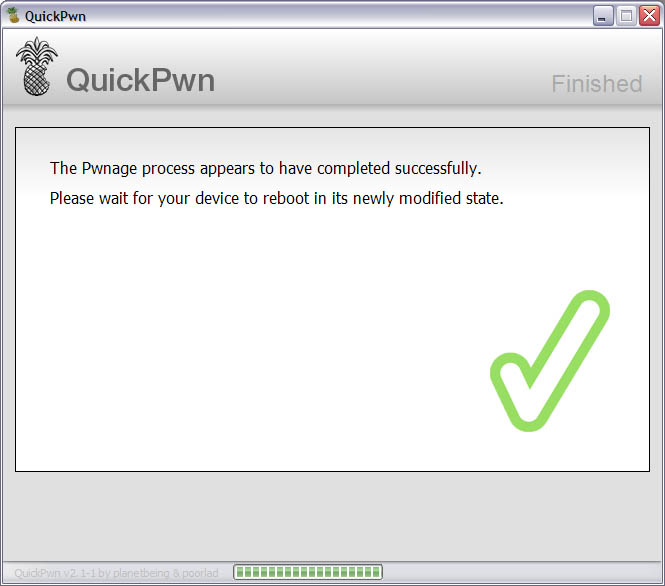
13. Congratulations! You did it. Now you can run Cydia Installer and install usefull and free applications.
![]()
PdaNet updated to version 1.33. This tool allows you to connect any desktop or notebook to internet through iPhone 3G. Here is a changelog:
This application is avaliable via Cydia Installer for jailbreaked iPhones.