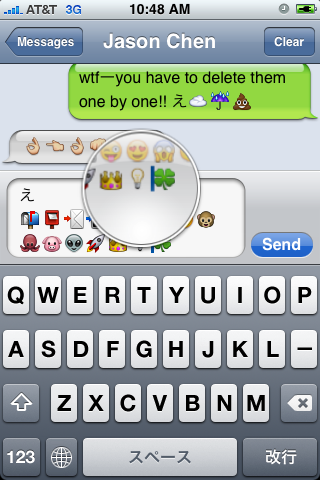
First of all these icons can be viewed on any iPhone with 2.2 firmware. But to be able to send these icons users need to perform additional actions. There are 4 ways to turn them on and 2 of them are free:
Solution N1 for $5.99:
In AppStore buy and install . Goto Settings -> Touch Dial -> Enable Smiley icon ON. Launch Touch Dial. Go to Settings -> General -> Keyboard -> International Keyboards -> Japanese and enable “Emoji.”
Solution N2 for $0.99:
In AppStore buy and install . Play with the app for a minute to activate, click on a story, etc. Go to Settings -> General -> Keyboard -> International Keyboards -> Japanese and enable “Emoji.”
Solution N3 for Free:
Jailbreak your iPhone. Run Cydia and install Emoji application (iSpazio repository). Go to Settings -> General -> Keyboard -> International Keyboards -> Japanese and enable “Emoji.”
This application adds boolean ‘true’ key KeyboardEmojiEverywhere edits in /User/Library/Preferences/com.apple.Preferences.plist. You can do it manually if you want.
Solution N3 for Free:
Step 1. Download the vcard.vcf .
Step 2. Import it to your address book program. If you are using Windows, you may want to do it on iPhone directly. Send the vcard.vcf file to yourself. Open in on iPhone’s Email.app, click the vcf file and import all the contacts.
Step 3. Go into “Settings” > “General” > “Keyboard” > “Japanese Keyboard”. Enable the QWERTY keyboard.
Step 4. In notes or any other program you want. Type “emojia”, “emojii” or “emojiu” to select those ![]() icons.
icons.
I like Solution N3. It is free and simple. You do not need to play with contacts and etc. But you need to jailbreak an iPhone.
![hc hc hClipboard one more copy/paste solution [Cydia]](http://jailbreak-iphone.ru/wp-content/uploads/2009/01/hc.jpg)
![copy copy 200x300 hClipboard one more copy/paste solution [Cydia]](http://jailbreak-iphone.ru/wp-content/uploads/2009/01/copy-200x300.jpg)
![copy1 copy1 300x224 hClipboard one more copy/paste solution [Cydia]](http://jailbreak-iphone.ru/wp-content/uploads/2009/01/copy1-300x224.jpg)
![paste paste hClipboard one more copy/paste solution [Cydia]](http://jailbreak-iphone.ru/wp-content/uploads/2009/01/paste.png)
![ima1 ima1 ImaSafari: show or hide images in webpages [Cydia]](http://jailbreak-iphone.ru/wp-content/uploads/2009/01/ima1.png)
![ima2 ima2 ImaSafari: show or hide images in webpages [Cydia]](http://jailbreak-iphone.ru/wp-content/uploads/2009/01/ima2.png)
![img_00162 img 00162 Clippy: Copy/paste on iPhone [Cydia]](http://jailbreak-iphone.ru/wp-content/uploads/2009/01/img_00162.png)
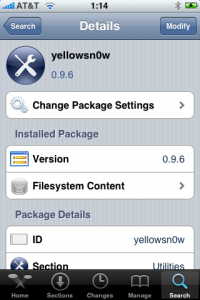
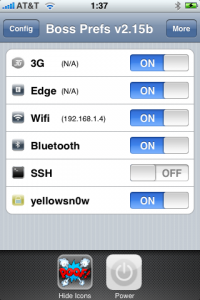
![img_0040 img 0040 200x300 SwirlyMMS updated to 1.2.9 [Cydia]](http://jailbreak-iphone.ru/wp-content/uploads/2008/11/img_0040-200x300.png)
![img_0041 img 0041 200x300 SwirlyMMS updated to 1.2.9 [Cydia]](http://jailbreak-iphone.ru/wp-content/uploads/2008/11/img_0041-200x300.png)
![sbsettings_090-1 sbsettings 090 1 200x300 SBSettings [Cydia]](http://jailbreak-iphone.ru/wp-content/uploads/2008/10/sbsettings_090-1-200x300.png)
![sbsettings_090-2 sbsettings 090 2 200x300 SBSettings [Cydia]](http://jailbreak-iphone.ru/wp-content/uploads/2008/10/sbsettings_090-2-200x300.png)