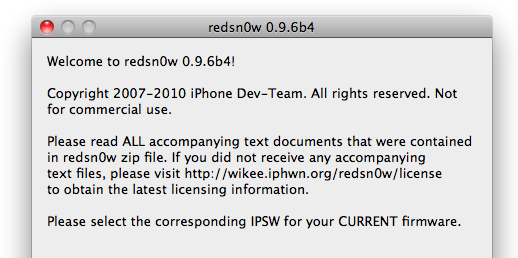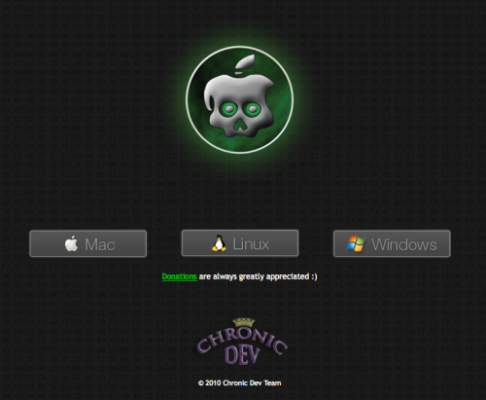
The Chronic Dev-Team has released Greenpois0n for Windows which brings an untethered jailbreak to iOS 4.2.1 devices. You can jailbreak , iPhone 3GS, iPod Touch 2G, iPod Touch 3G, iPod Touch 4G, iPad.
You can download the latest version of GreenPois0n from .
Update: