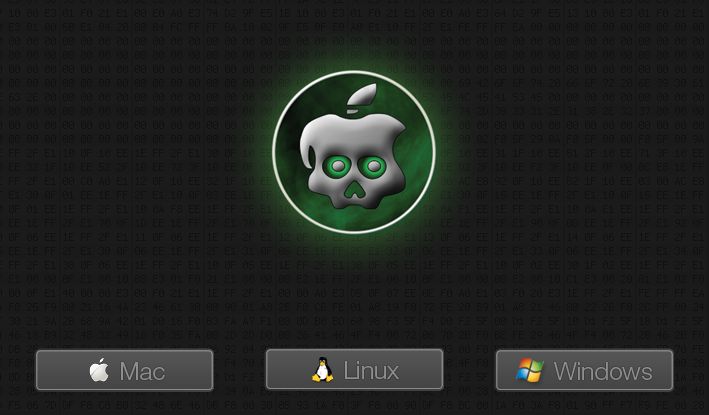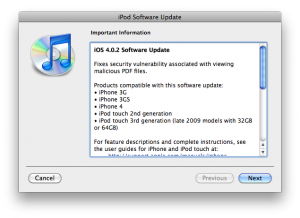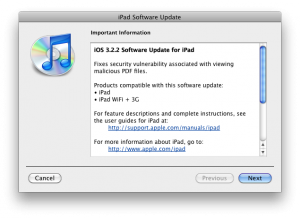These are instructions on how to jailbreak and unlock your iPhone 3G on iOS 4.2.1 using PwnageTool 4.1.3 for Mac OS X. This tutorial will explain how to upgrade your baseband if needed for an unlock.
Step One
Make a folder called “Pwnage” on the desktop. Download a couple of things:
- PwnageTool 4.1.3 from
You will also need the 4.2.1 iPhone firmware.
- iPhone 3G iOS 4.2.1:
If you are on the 05.14 or 05.15 baseband you will also need the iPad 3.2.2 firmware. You can find out your baseband version in Settings -> General -> About -> Modem Firmware.
- iPad iOS 3.2.2:
When downloading the IPSW file, it is best to download it with Firefox since Safari often auto extracts it!
![pwnagetool-413-1 pwnagetool 413 1 500x361 Step by step Tutorial: How to Jailbreak and Unlock Your iPhone 3G Using PwnageTool 4.1.3 (Mac OS) [iOS 4.2.1]](http://jailbreak-iphone.ru/wp-content/uploads/2010/11/pwnagetool-413-1-500x361.png)
Step Two
Double click to mount PwnageTool then drag the PwnageTool icon into the Pwnage folder.