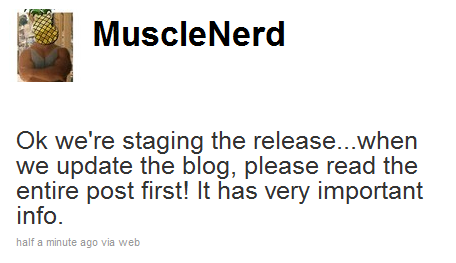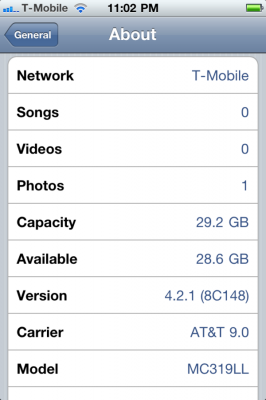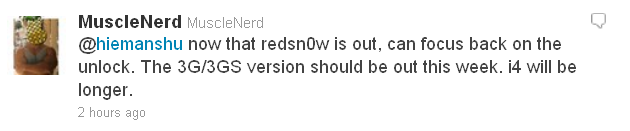Step-by-step tutorial: Jailbreak iOS 4.2.1 on iPhone, iPod or iPad using Greenpois0n for Mac OS
Feb 4
These are step-by-step instructions on how to jailbreak iOS 4.2.1 on iPhone 3GS, , iPad, iPod Touch 2G, iPod Touch 3G, iPod Touch 4G using Greenpois0n for Mac OS X. Tutorial for Windows users is available . All the steps are the same for all devices.
Greenpois0n has been updated to support the iOS 4.1 and iOS 4.2.1 firmware. Use Limera1n if you want to jailbreak iOS 4.0, iOS 4.0.1, iOS 4.0.2.
Remember: Greenpois0n recommends a clean restore before continuing.
Unlockers: do not update to iOS 4.1 or iOS 4.2.1 if you need the unlock. Ultrasn0w does not support that baseband yet. The only exception is the iPhone 4. You can unlock iPhone 4 with iOS 4.1 using ultrasn0w. Experienced users can also try update to iOS 4.2.1 without upgrading your baseband by using TinyUmbrella. Start TSS Server->Start iTunes->Plug in your iPhone->Restore 4.2.1->Error 1013->Put phone into DFU Mode->Launch Greenpois0n.
We are not authors of this app. We do not promise that everything will go well, use this tutorial at your own risk.
















![redsn0w-096b5-top redsn0w 096b5 top Step by step Tutorial: How to Jailbreak and Unlock Your iPhone 3GS Using RedSn0w 0.9.6b5 (Windows) [iOS 4.2.1]](http://jailbreak-iphone.ru/wp-content/uploads/2010/11/redsn0w-096b5-top.png)
![pwnagetool413-3gs-3 pwnagetool413 3gs 3 300x267 Step by step Tutorial: How to Jailbreak and Unlock Your iPhone 3GS Using PwnageTool 4.1.3 (Mac OS) [iOS 4.1]](http://jailbreak-iphone.ru/wp-content/uploads/2010/11/pwnagetool413-3gs-3-300x267.png)
![pwnagetool-413-1 pwnagetool 413 1 500x361 Step by step Tutorial: How to Jailbreak and Unlock Your iPhone 3G Using PwnageTool 4.1.3 (Mac OS) [iOS 4.2.1]](http://jailbreak-iphone.ru/wp-content/uploads/2010/11/pwnagetool-413-1-500x361.png)