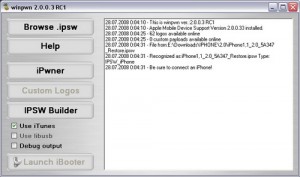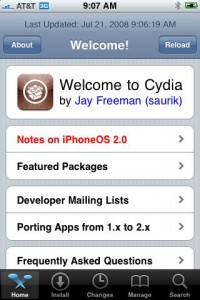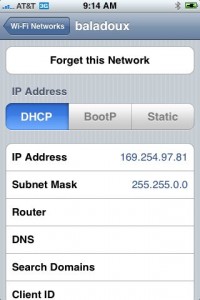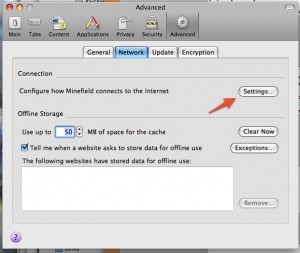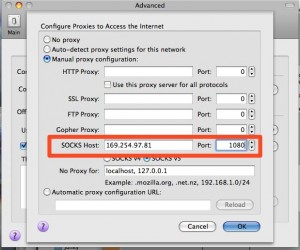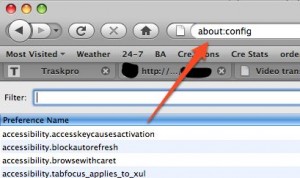Archive
Tag: ed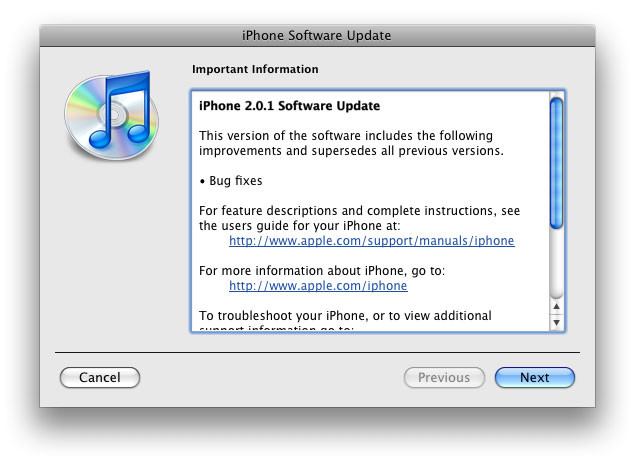
The main purpose is bug fixing. Many applications work faster. Here is the list of changes:
- Drag an app icon across multiple pages in one motion, rather than having to drag it, drop it, pick it up again and drag it over to next page, and repeat.
- Contacts are now more responsive.
- Backup is much faster.
- Apple may have changed the calibration of the iPhone’s reception “bars” while connected to a 3G network to reflect a stronger signal than before.
- Keypad loads quicker.
- Screen rotation in Safari appears to be smoother.
- Some apps may ask to be updated after the firmware upgrade.
- SMS typing faster.
- Google Apps works faster.
- Netshare still works (for those who use it).
- Works with iPod.
- Multimedia content is kept after update.
- No Support from Pwnage and WinPwn. If you update you’ll loose unlock and jailbreak.
Developer of WinPwn (curent version is 2.0.0.3), IPhone unlocking and jailbreaking tool for Windows, announced today, that new version 2.5 will be released soon. Not much new features, mostely bugfixes.
“New WinPwn is being developed which will be a lot easier to use and should help a lot of people having issues.”
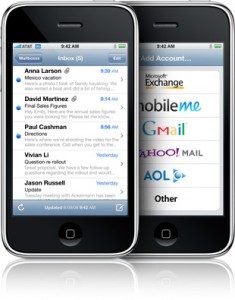
Is your mail crashing on 2.0 firmware?
This is generally caused after syncing your backup. This has nothing to do with jailbreaking or not. However, the fix for it is simple and is part of a jailbreak. The issue is that after syncing your backup, your mail folder is owned by root and your mail app running as user mobile does not have permissions to access it. You can fix it in SSH. But I also added a button in BossPrefs to solve it.
Step 1:Jailbreak your device
Step 2: Install BossPrefs from Cydia
Step 3: Tap “more”
Step 4: Tap “Fix User Dir Permissions”
Step 5: Sometimes, not always, you will need to load settings and reenter your mail passwords.
via sleepers.net

Thanks to and the porting work of as well as the authors of , it is now possible to “tether” your iPhone 3G and use its Internet connection on your laptop.
Warning – Tethering your iPhone is against the iPhone data plan terms. AT&T could slap you with huge fees if you overuse this. I recommend only using it during emergencies.
Here is a basic plan (by the way, this should work for old IPhone also):
- Jailbreak your iPhone 3G
- Install 3Proxy and Terminal
- Create an ad-hoc Wi-fi network using your laptop
- Join the network with your iPhone
- Find the iPhone’s IP address
- Open Terminal and run the proxy program
- Open Safari on your iPhone and open a web page
- Configure your browser to use the proxy
Later we’ll discuss it with more details.
Step 1: Jailbreak your iPhone
Just download PWNageTool 2.0. Run it and follow the instructions. Make sure to add Cydia, when asked.
Step 2: Install 3Proxy and Terminal
During the jailbreak, Cydia should have appeared on one of your app pages: use it and let Cydia load and self-update.
Then head to Install, All Packages, then find MobileTerminal and 3Proxy (3Proxy is at the bottom). Install both and hit your Home button. Your phone will restart and you’ll see Terminal installed on your home screen. 3Proxy isn’t a GUI app and as such won’t have an icon.
Step 3: Create an ad-hoc Wifi network using your laptop
Using whatever wireless software suite you have, create an ad-hoc network. On a Mac it’s in the Airport menu, under “Create network…”. Name it something inconspicuous. I called mine “baladoux”. On your iPhone, join the ad-hoc network.
Step 4: Find your iPhone’s IP address
Then, hit the blue arrow next to it, and wait for your IP address to show up:
Memorize (or write down) this IP address. You will need it later.
Step 5: Open Terminal and run the proxy program
Simple enough. Open Terminal, type “socks” and hit return.
Nothing will appear to happen, but the SOCKS server will be running. You can hit the home button to push Terminal to the background (remember to terminate it later, by switching back to Terminal and holding the Home button until it closes).
Step 6: Open Safari on the iPhone and open a web page
Any page will do. I recommend http://jailbreak-iphone.ru
This step is important. The page will take a while to load. When Safari realizes it can’t get to the Internet using the ad-hoc Wifi, it will do some internal magic to switch back to 3G for Internet while still on your ad-hoc network. That lets the proxy do its thing.
Step 7: Configure your browser
In Firefox, head to Preferences, and under Advanced, Network, hit Settings:
Then, fill in the iPhone’s IP address (which you memorized earlier) into the SOCKS Host field, and put 1080 as the port number. Make sure all other proxy fields are blank and/or 0 as shown:
Then, since the proxy doesn’t forward DNS, you will also have to change an advanced option in Firefox. In the Firefox URL bar, enter “about:config” and hit Enter
In Filter, type “socks” and then double-click “network.proxy.socks_remote_dns” to make its value “true”.
That should be all you need! Firefox should be able to browse the Internet through your iPhone’s 3G connection.
Tethering costs a lot of battery life on the iPhone so make sure you have it plugged in. When you’re done, make sure to quit Terminal by opening it back up and pressing and holding the Home button until it quits.
–
Thanks to cre.ations.net for this tutorial.
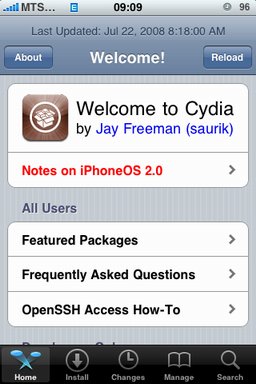
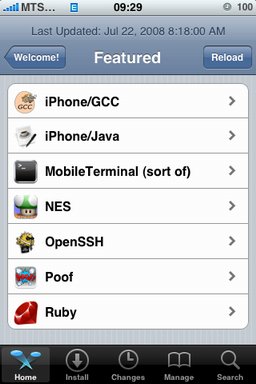
After successfull jailbreake of the IPhone/IPhone 3G with firmware 2.0 it is possible to install Cydia installer. And what is more exciting, there are many applications there, including Java.
Related articles:
screenshots are from iphoneapps.ru
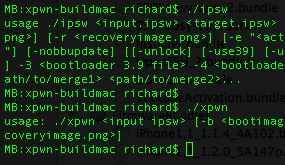
The for xpwn 0.3, the firmware 2.0 version of our cross-platform jailbreaking library/command-line utility have been pushed onto . DevTeam tested it on Linux, Windows XP, and Windows Vista for both the iPhone 2G and iPhone 3G thus far, but since it uses the same FirmwareBundles files as PwnageTool, and we know those work for the iPod touch, there ought not be any problems.
Being a suite of command-line utilities, this release is meant primarily for developers. While you can certainly jailbreak (both 3G and first-gen) and unlock (first-gen) with it, it’s not really something you want to try without reading the lengthy, detailed README. If you don’t have the patience to do that, this release is not for you.
For users this news mean that quite soon there will be a new version of winpwn, supporting 2.0.
iRinger creates free ringtones for your iPhone from virtually any music or video file you own. Even YouTube videos! iRinger exports ringtones to iTunes, so there is no need to “jailbreak” your iPhone. You will be creating ringtones in seconds. It’s that simple. Here is a video tutorial:
Feature:
- FREE
- Three Steps: Import, Preview then Export. Done.
- Convert virtually any audio format into an iPhone ringtone
- Extracts audio out of video
- Choose which section of the audio you want to hear
- Adjust ringtone length, volume, fade in, fade out and loop gap
- Export to iPhone ringtone format and import right into iTunes
- Export to iPhone using SCP/SFTP and skip using iTunes
- Use audio effects: Delay, Flanger, Boost, Reverse, etc.
- Runs on all versions of Microsoft Windows including Windows Vista
- Requires iPhone firmware 1.1.2 or newer, iTunes software 7.5 or newer
- Works with the new iPhone 3G!
Download here: . Developer’s site:
Here is an advanced video tutorial, it shows how to use some advanced features:

Yesterday there was a release of PWNage 2.0. Now version 2.0.1 is avaliable.
Here is the list of bugfixes:
- It auto-finds the bl39 and bl46 files better, if they’re on your computer
- It creates the ~/Library/iTunes/Device Support/ folder if not present, which should help with some 1600 errors people have been having.
- Many people have reported the PwnageTool not starting up at all (the icon never stops bouncing). This issue should be resolved now.
- The Sparkle AppCast URL is fixed in this version, so automatic updates should work for future releases.
Because of the AppCast URL fix, we recommend that everyone who downloaded PwnageTool 2.0 get this version, if they want to stay up to date automatically.
If PwnageTool 2.0 pwned your phone correctly the first time, you do not need to pwn again with 2.0.1.
The file can be found on , or at .
If you choose to download it from other mirrors, you may want to verify that the SHA1 of the file is 10b6c7dc22286e7b70c3d5a92cda7d117426fda9.