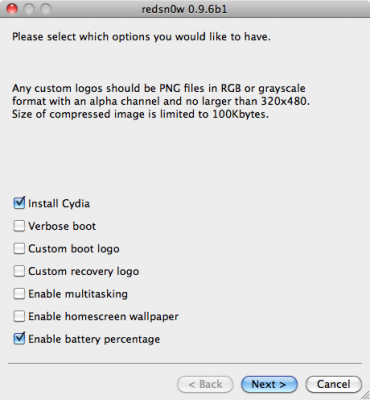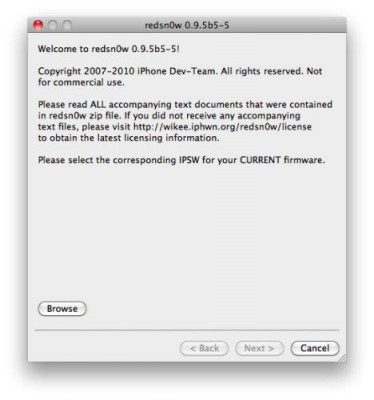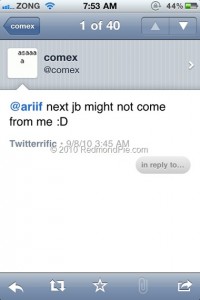May be soon we will jailbreak our devices with a new tool from George Hotz (better known as Geohot) called Rubyra1n. On March 27, 2010 George Hotz registered two domains limera1n.com and blackra1n.com, another jailbreak tool Hotz released last year. The new rubyra1n, however, doesn’t share the same data with limera1n.com — an app released in October to jailbreak iOS 4.1. Geohot doesn’t comment these rumors anyhow, but we, obviously, wouldn’t be surprised at all to see him coming out with his own iOS 4.2.1 jailbreak for all devices.