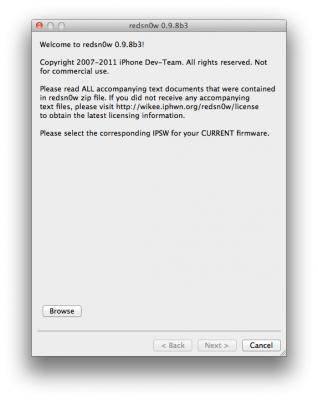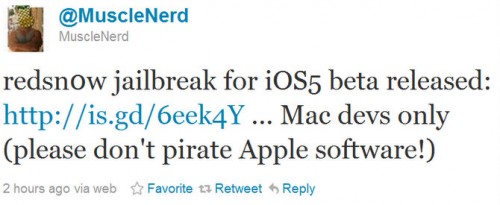iPhone 3GS jailbreak can be either tethered or untethered. Tethered jailbreak means that each time you restart your device you will need to connect it to a computer and run redsn0w. If you have iPhone 3GS with an old bootrom version 359.3, the jailbreak is untethered. If your device has bootrom version 359.3.2 and higher, iOS 5/4.3.5 jailbreak will be tethered.
You can read tutorial to detect if your iPhone 3GS has new or old bootrom version .