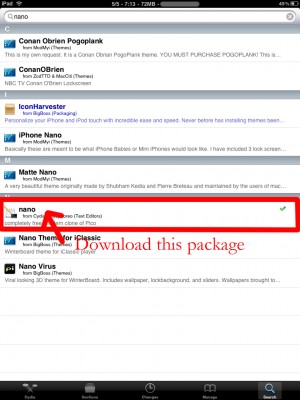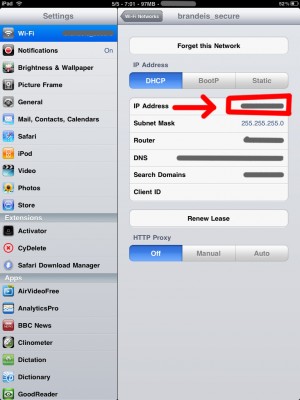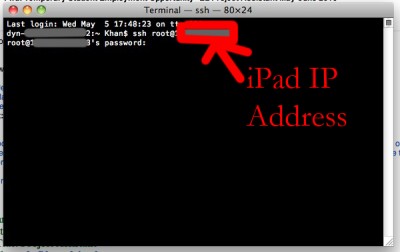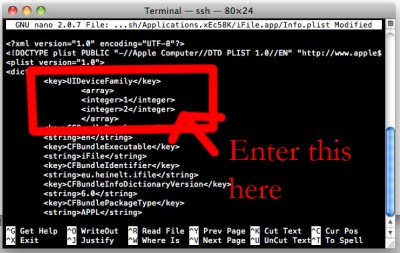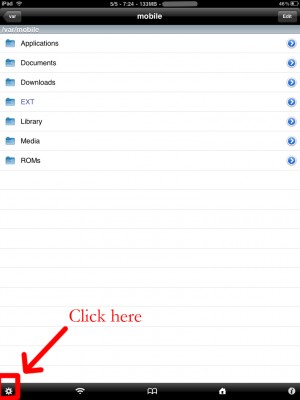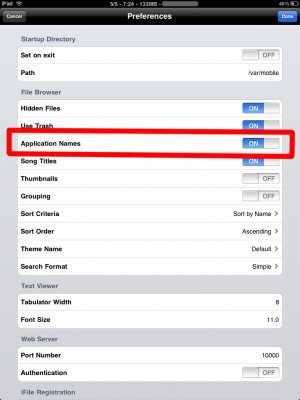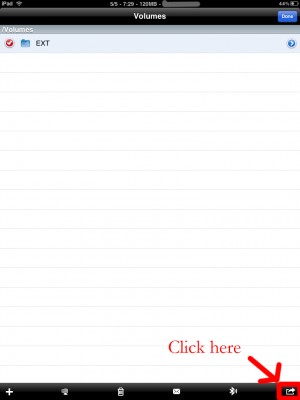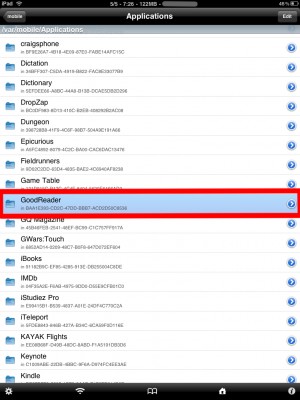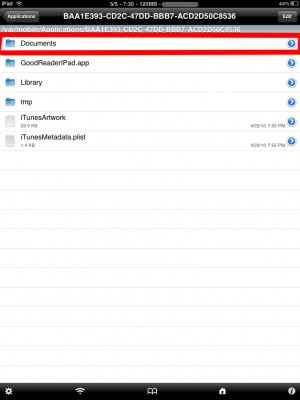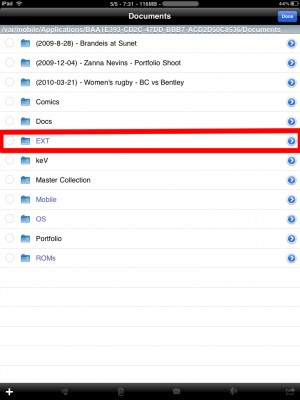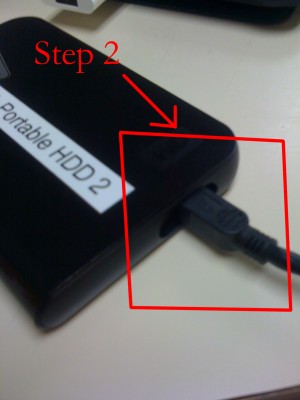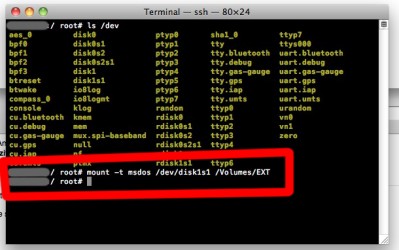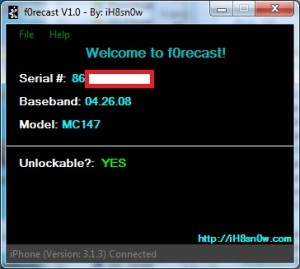Archive
Tag: applicationJay Freeman, better known as Saurik, the creator of Cydia, was interviewed by the home radio Make It Work. He speaks about the history and the future of the iPhone jailbreak.
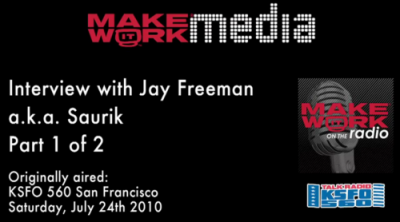
Saurik describes the origins of Jailbreak and Unlock for the very first model of the iPhone. Jay explains that initially there were two important things to do with the iPhone 2G -- to use other carrier than AT&T and to install any application.
He continues discussing the main applications from Cydia. Cycorder was the first to allow video recording, and Winterboard was the only one that allowed users to change the graphical interface of the iPhone. He also speaks about Comex, the hacker who is currently working with the Dev Team for releasing and Unlock for the . According to Saurik the tool is still not ready to be released to the public due to severe bugs in the code. Here the second part:

iPad USB Camera Connection Kit is much more useful as it seems. Max Sha, an experienced user, was able to access external hard drive with this kit. All you need is a jailbroken iPad, an external drive, a split-USB cable to give the drive some power and a terminal of some sort (f.e. MacBook) to mount the external storage. While it is a little unwieldy, it shows that Terabytes of external storage for iPad is possible.
Here is a complete step-by-step guide from Max Sha:
For starters, you will need to do the following:
1. Have an external hard drive formatted to either HFS or FAT32. NOTE: All data will be erased!
2. Perform the Spirit Jailbreak.
3. In Cydia, install iFile ($4.00 for full version, but there is also a free trial) and OpenSSH (free)
4. As well, install the “Nano” terminal text edit from Cydia.
5. For this particular example Max used GoodReader app for iPad ($0.99).
Now you can begin the process of mounting your hard drive. You will need external power for the drive. If you have an external drive with power (one that has a USB port and an external power supply) you won’t need to worry about this. If you have external drive with just an USB cord you will need a .
1. Open “Settings” on your iPad to find your IP address (make sure you’re on the same network as your iPad).
2. Open Terminal, on your Mac (/Applications/Utilities/Terminal.app). On Windows you can use .
3. At the prompt, SSH into your iPad with the IP address you found in the “Settings” app (make sure OpenSSH is installed!), with the following:
ssh root@[iPad IP address]
For you first time users, the password for your root account will be “alpine”. NOTE: Please change your password ASAP. To do this, once you’ve logged in VIA Terminal, type the following into the command prompt:
passwd root
You will then be prompted for a new password. Please do the same for your “mobile” user as well, by doing the following:
passwd mobile
4. Now, type the following, in Terminal:
mkdir /Volumes
mkdir /Volumes/EXT
ln -s /Volumes/EXT /var/mobile/EXT
nano /var/stash/Applications.xxxxxx/iFile.app/Info.plist (“xxxxxx” is a series of numbers after “Applications”. If you type “/var/stash/Applications” and hit the “Tab” key, it will fill in the rest for you).
5. The nano text editor will now open. Please add the following lines below the first “<dict>”, in the document (this makes iFile look much better on the iPad):
<key>UIDeviceFamily</key>
<array>
<integer>1</integer>
<integer>2</integer>
</array>
6. Then hit “Ctrl+x”. Followed by “Y”, and then “Enter”. This will save the changes that you made.
7. Now, reboot your iPad. You will notice that your SSH connection will have closed, in Terminal. Re-open terminal, when the iPad reboots, and follow steps 1-3 (without reseting the passwords again).
8. Open iFile, and go into the settings. It is recommended to have the settings set as shown below. The most important is enabling “Application Names”. Hit “Done”. Close out of iFile by hitting the Home button. Restart iFile.
9. In iFile, navigate to “/Volumes/”. Then, select the “Edit” button, in the top right.
10. Check the circle next to the “EXT” folder you created in “Step 4″.
11. Click the “Box with an arrow”, in the bottom right. In the dialogue box that opens, select “Copy/Link”.
12. In iFile, Navigate to “var/mobile/Applications/”. You should now see the names of applications above the actual folder names. Navigate to the “GoodReader” folder, then the “Documents” folder.
13. Click the “Edit” button again. And then click the “Box with an arrow”, in the bottom right. Click the “Create Link” button. You should now see the “EXT” folder. Hit “Done” in the upper right.
14. Now, connect your iPad Camera Connection Kit.
15. Take your hard drive and plug the secondary port into a power supply (in this case, Macbook Pro). Then, plug the main USB port into the iPad. You may see a message similar to “Insufficient power to mount this drive” error message on the iPad. With an external power supply, it should be much more convenient. NOTE: You MUST plug in the external power supply first, or else the iPad will not mount the drive.
16. Now, lets go back to terminal. Type:
ls /dev
What you’re looking for here is the file “disk1s1″. If that does not show up, try steps 15-16 again. If you see “disk1s1″, proceed to step 17.
17. For a FAT32 formatted drive, type the following, into terminal:
mount -t msdos /dev/disk1s1 /Volumes/EXT
It will take a few seconds, and then return you to the command prompt. For an HFS drive, type the following:
mount -t HFS /dev/disk1s1 /Volumes/EXT
18. You are now good to go! You can now access the files in either iFile, or GoodReader. As an example of how to manipulate the files, watch the video below.
19. To unmount the drive, type the following, in Terminal:
umount /dev/disk1s1
20. That’s all!
Here is a video demonstration:
Many thanks to !
A few hours ago iH8sn0w posted a tweet that he is able to run jailbreak on the new firmware 4.0 beta 1. DarkMalloc, another developer who worked on the project, has just released new video that shows firmware 4.0 jailbreak on iPhone 3G:
The interesting thing, besides the presence of Cydia and MobileTerminal, is the possibility to have multiple applications open at once. That means that multitasking on iPhone 3G can be enabled. Officially Apple doesn’t want to activate this functionality on iPhone 3G, just iPhone 3GS and later devices.
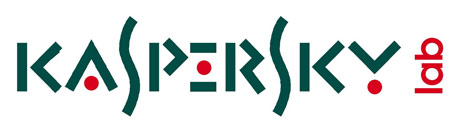
The iPhone OS is a great operating system and is also one of the safest. That’s why Apple rejected the anti-virus application developed by Kaspersky Lab. Such app will never make it to AppStore, just because users don’t need it.
Some users who run the jailbreak might catch a virus. However if they do everything right – there will be no troubles and no viruses.
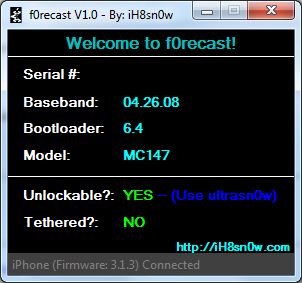
As expected iH8sn0w released f0recast, the application that allows us to know a lot of useful information about all we can do with our iPhone.
Just connect the iPhone with the cable to see what is version of the baseband or iBoot. The utility will also give valuable information if we can perform a jailbreak (tethered or untethered). It will also tell if the Phone is unlockable and will give a suggestion what unlock software can be used.
You can download it directly from . Unfortunately there is no Mac version for now.
MuscleNerd just posted interesting comment on Twitter, saying that the application is inaccurate regarding to the iPhone 3GS. There might be a new update soon. For all other devices the application works just fine.

iH8sn0w, through a new tweet, informs that his new utility f0recast will be released tonight.
There are many different iPhone and iPod Touch models and firmware versions for them. Each device has it’s own bootrom, bootloader, iBoot and baseband versions that determine if user can perform jailbreak and unlock. So it is quite complicated for users to answer a simple question: “Is my device jailbreakable?”. f0recast will solve this problem.
f0recast is a small Windows application that will able to give a straight answer if the iPhone or iPod touch is able to be jailbroken. Just connect your iPhone, launch the app and push a button.
f0recast is only an informational tool which determines if your device can or cannot be jailbreaked. It will NOT jailbreak your device.

iH8sn0w released a new version of Sn0wbreeze, the Windows tool that allows to jailbreak the newest firmware 3.1.3. This is a small update that addresses several problems with YouTube.
You can download the new version of sn0wbreeze .
We still recommend to use DevTeam utilities – redsn0w (Windows and MAC OS) and pwnagetool (MAC OS only).