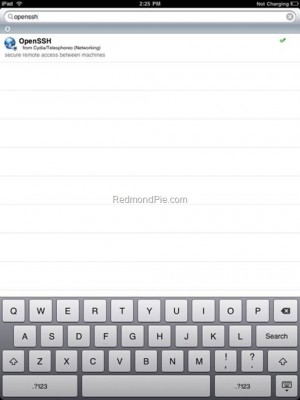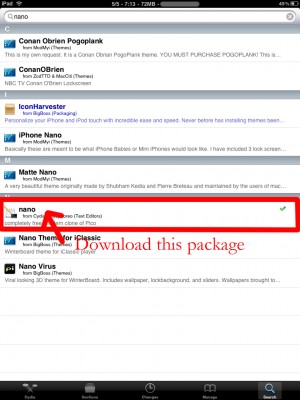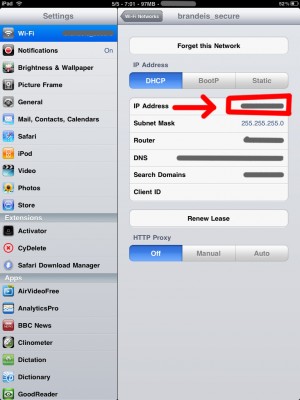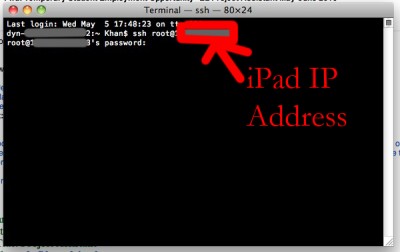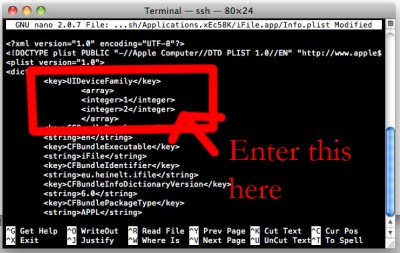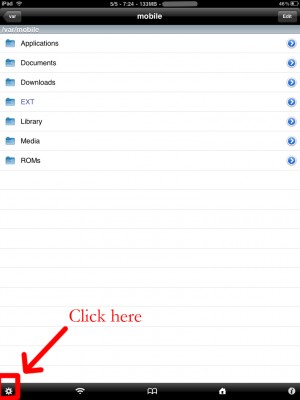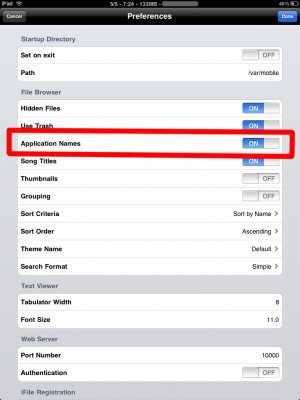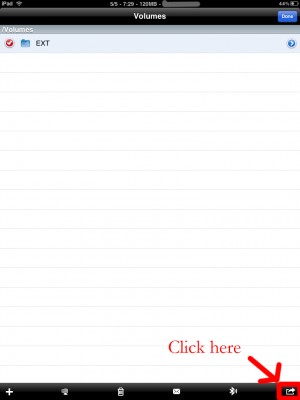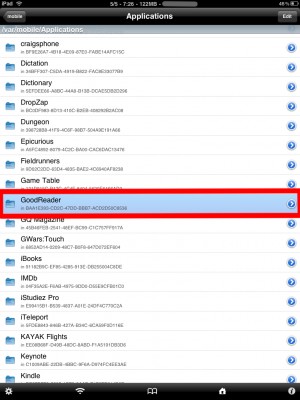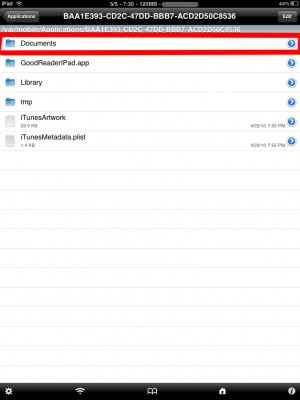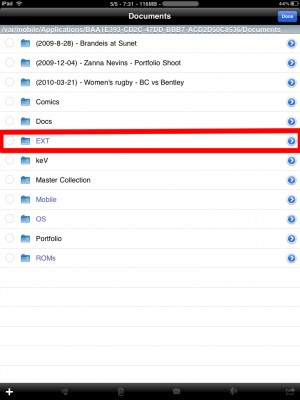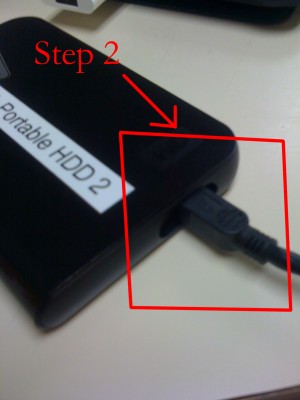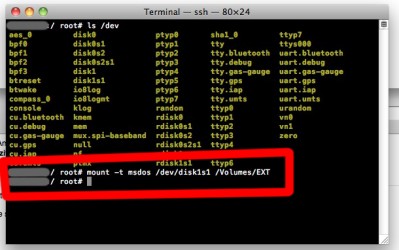Archive
Tag: SpiritHere’s what hackers tweeted about new Apple firmwares 4.0.1 for iPhones and 3.1.2 for iPad:
DevTeam:
As with *any* new FW, jailbreakers + unlockers must avoid this upcoming 4.1 update until our tools are updated
3GS, ipt3G, iPhone4 users (regardless of current FW or JB status) should backup 4..0 SHSH blobs http://is.gd/dskh9 soon
Obviously avoid today’s 4.0.1 update until JB tools are updated. Luckily, no baseband change so ultrasn0w lives on

each FW version has unique blobs. But using http://is.gd/dskh9 you can get 4.0 blobs on PC while you stay at 3.1.2
Hah for those iPhone3G or ipt2g(non-MC) users at 4.1beta1: use redsn0w from 2 wks ago to JB http://is.gd/dstU3

Comex:
3.2.1 and 4.0.1 out. if you want an unlock, DO NOT UPDATE. No, the jailbreak is not ready yet.by the way, there is absolutely no reason to update to 4.0.1. it only improves the formula for _displaying bars_, not actual signal
Planetbeing:
There’s no baseband update, so signal strength or radio performance cannot have improved.Hey guys, I recommend any users who need jailbreak or unlock use http://3.ly/zN58 to back up their SHSHs NOW, and not upgrade.
iH8sn0w:
WARNING: 3.2.1 for the iPad is out. It KiLLS the Spirit Exploit. 4.0.1 is out too (not for the iPad though)
Here is a small comment from MuscleNerd about the upcoming iOS 4 jailbreak:
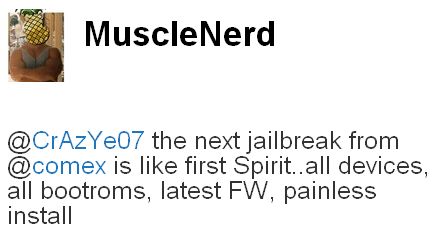
the next jailbreak from @comex is like first Spirit..all devices, all bootroms, latest FW, painless install
Sounds nice!
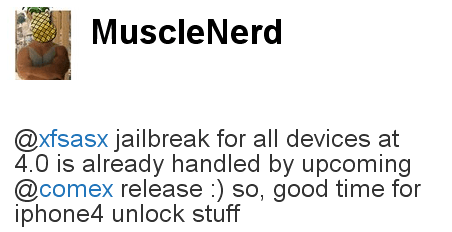
MuscleNerd, famous hacker from DevTeam, has announced via Twitter that an upcoming comex release will jailbreak all 4.0 devices. This will include latest iPhone 3GS, , new iPod Touch and iPad.
jailbreak for all devices at 4.0 is already handled by upcoming @comex release
so, good time for iphone4 unlock stuff
Comex is also well-known, he authored the 3.1.2 and 3.1.3 jailbreak called Spirit. He’s also recently demonstrated Frash, an upcoming release of Flash for the iPhone and iPad.
Hackers who created the Spirit jailbreak have successfully been able to run flash content on the iPhone. Hopefully an acceptable Flash player will arrive soon for jailbreaked iPhones, iPads and iPod Touches.
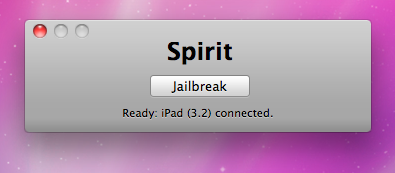
The first release of Spirit had a bug that accidently could delete all of your photos from the device that was jailbroken. If you have a backup which you made before jailbreaking your iPhone/iPod Touch/iPad, here is a quick guide how to recover deleted photos.
1. Open Cydia and search for “OpenSSH” and then install it. Reboot your device.
2. Download and then install iPhone Backup Extractor.
3. Run iPhone BackUp Extractor. Select your last backup (that was made before jailbreak)
4. Navigate to Media/Media and select DCIM folder. Click “Next” and program will save the files locally.
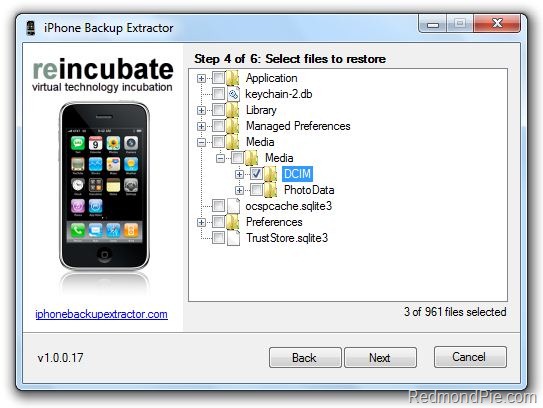
5. Download and then istall or . Open it and enter the following data to login to your device.
WinSCP for Windows
- Hostname: The IP address of your device. (Settings –> WiFi –> <Your Network Name>)
- Protocol: SCP
- User name: root
- Password: alpine
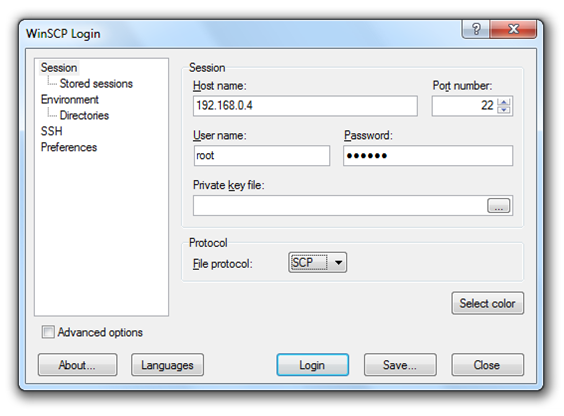
Cyberduck for Mac OS X
- Server: The IP address of your device. (Settings –> WiFi –> <Your Network Name>)
- Protocol: SFTP
- Username: root
- Password: alpine
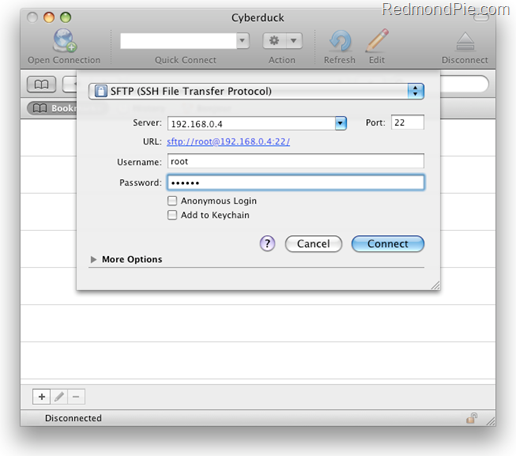
6. Go to /User/Media directory and then copy over the DCIM folder.
7. Reboot your device.
After that you’ll have all your backuped photos back.

iPad USB Camera Connection Kit is much more useful as it seems. Max Sha, an experienced user, was able to access external hard drive with this kit. All you need is a jailbroken iPad, an external drive, a split-USB cable to give the drive some power and a terminal of some sort (f.e. MacBook) to mount the external storage. While it is a little unwieldy, it shows that Terabytes of external storage for iPad is possible.
Here is a complete step-by-step guide from Max Sha:
For starters, you will need to do the following:
1. Have an external hard drive formatted to either HFS or FAT32. NOTE: All data will be erased!
2. Perform the Spirit Jailbreak.
3. In Cydia, install iFile ($4.00 for full version, but there is also a free trial) and OpenSSH (free)
4. As well, install the “Nano” terminal text edit from Cydia.
5. For this particular example Max used GoodReader app for iPad ($0.99).
Now you can begin the process of mounting your hard drive. You will need external power for the drive. If you have an external drive with power (one that has a USB port and an external power supply) you won’t need to worry about this. If you have external drive with just an USB cord you will need a .
1. Open “Settings” on your iPad to find your IP address (make sure you’re on the same network as your iPad).
2. Open Terminal, on your Mac (/Applications/Utilities/Terminal.app). On Windows you can use .
3. At the prompt, SSH into your iPad with the IP address you found in the “Settings” app (make sure OpenSSH is installed!), with the following:
ssh root@[iPad IP address]
For you first time users, the password for your root account will be “alpine”. NOTE: Please change your password ASAP. To do this, once you’ve logged in VIA Terminal, type the following into the command prompt:
passwd root
You will then be prompted for a new password. Please do the same for your “mobile” user as well, by doing the following:
passwd mobile
4. Now, type the following, in Terminal:
mkdir /Volumes
mkdir /Volumes/EXT
ln -s /Volumes/EXT /var/mobile/EXT
nano /var/stash/Applications.xxxxxx/iFile.app/Info.plist (“xxxxxx” is a series of numbers after “Applications”. If you type “/var/stash/Applications” and hit the “Tab” key, it will fill in the rest for you).
5. The nano text editor will now open. Please add the following lines below the first “<dict>”, in the document (this makes iFile look much better on the iPad):
<key>UIDeviceFamily</key>
<array>
<integer>1</integer>
<integer>2</integer>
</array>
6. Then hit “Ctrl+x”. Followed by “Y”, and then “Enter”. This will save the changes that you made.
7. Now, reboot your iPad. You will notice that your SSH connection will have closed, in Terminal. Re-open terminal, when the iPad reboots, and follow steps 1-3 (without reseting the passwords again).
8. Open iFile, and go into the settings. It is recommended to have the settings set as shown below. The most important is enabling “Application Names”. Hit “Done”. Close out of iFile by hitting the Home button. Restart iFile.
9. In iFile, navigate to “/Volumes/”. Then, select the “Edit” button, in the top right.
10. Check the circle next to the “EXT” folder you created in “Step 4″.
11. Click the “Box with an arrow”, in the bottom right. In the dialogue box that opens, select “Copy/Link”.
12. In iFile, Navigate to “var/mobile/Applications/”. You should now see the names of applications above the actual folder names. Navigate to the “GoodReader” folder, then the “Documents” folder.
13. Click the “Edit” button again. And then click the “Box with an arrow”, in the bottom right. Click the “Create Link” button. You should now see the “EXT” folder. Hit “Done” in the upper right.
14. Now, connect your iPad Camera Connection Kit.
15. Take your hard drive and plug the secondary port into a power supply (in this case, Macbook Pro). Then, plug the main USB port into the iPad. You may see a message similar to “Insufficient power to mount this drive” error message on the iPad. With an external power supply, it should be much more convenient. NOTE: You MUST plug in the external power supply first, or else the iPad will not mount the drive.
16. Now, lets go back to terminal. Type:
ls /dev
What you’re looking for here is the file “disk1s1″. If that does not show up, try steps 15-16 again. If you see “disk1s1″, proceed to step 17.
17. For a FAT32 formatted drive, type the following, into terminal:
mount -t msdos /dev/disk1s1 /Volumes/EXT
It will take a few seconds, and then return you to the command prompt. For an HFS drive, type the following:
mount -t HFS /dev/disk1s1 /Volumes/EXT
18. You are now good to go! You can now access the files in either iFile, or GoodReader. As an example of how to manipulate the files, watch the video below.
19. To unmount the drive, type the following, in Terminal:
umount /dev/disk1s1
20. That’s all!
Here is a video demonstration:
Many thanks to !
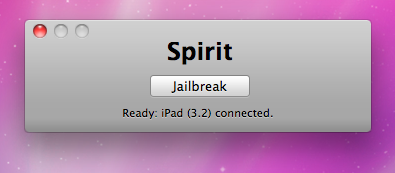
Finally the jailbreak for iPad, iPhone and iPod Touch from the Dev Team is available for download. It’s free and untethered and it’s called “Spirit”. The jailbreak supports every iDevice with firmware version 3.1.2, 3.1.3 or 3.2.
If you have iPhone 3GS or an iPad you should backup your SHSH blobs before using the jailbreak. ECID SHSH or SHSH blob is a unique signature given to every Apple mobile device. When you decide to restore the firmware on your iPhone, iPod Touch or iPad, Apple servers checks this signature.
As you know, if a new firmware is released it becomes impossible to restore the older firmware from iTunes. But Cydia creator tuned up a new server and now it mimics Apple’s verification server and saves your older SHSH blobs so that you can restore back your device to the older firmware. Without having your SHSH blobs saved you may accidentally update new firmware and then you not only lose your jailbreak but also won’t be able to restore the older firmware to re-jailbreak your device.
This is also important because there is a big possibility that Apple will soon find out what exploit is used by the jailbreak and then it will be patched in the form of new firmware.
You can save your SHSH blob in three ways. Here is a guide to make it using AutoSHSH.
- Download AutoSHSH. (Latest version is ).
- Start AutoSHSH and plug in you iPhone/iPod Touch/iPad in recovery mode (only one device at a time). Recovery mode launches when you turn off your device and hold down the “Home” button when connecting the USB cable. Then you must see “Connect to iTunes” message and logo on your device.
- In AutoSHSH click on “Grab my SHSH Blobs Automatically”. When the app will grab the signature you must choose whether you want to save it locally or not. Do not forget where you saved the signature. In the end of the procedure AutoSHSH will also upload it to saurik’s server.
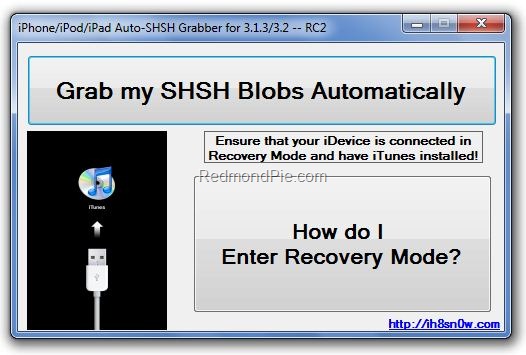
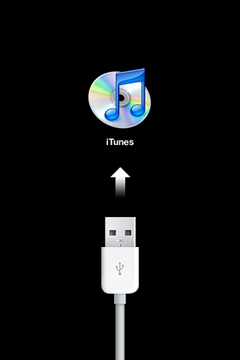
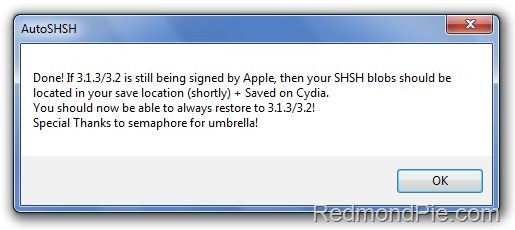
If you have some problems with using AutoSHSH to save your blobs, write it in comments or try or instead.
Now, when you saved you SHSH blobs, you can make the jailbreak. It is recommended for you to sync your device with iTunes beforehand. Then use the following guide:
- Download “Spirit” (, ).
- Plug in your device (it will be instantly recognized).
- Hit the “Jailbreak” button.
That’s all!
Additionally here is a video tutorial for jailbreaking:
Please note that Spirit is not a carrier unlock so it won’t allow you to use unauthorized wireless carriers. The jailbreak is also “sort of beta”, so it may be buggy. DevTeam notifies that some apps in Cydia that are NOT designed for iPad may crash your system and require you to restore so be careful.
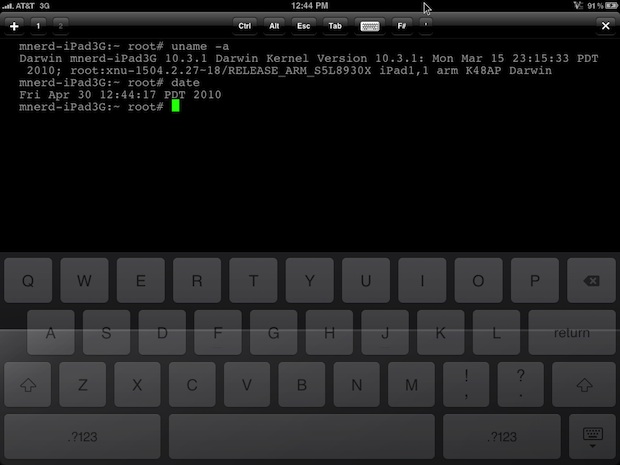
Wow! Hours after iPad 3G sales launch and it has already been jailbroken! Below is a video of MuscleNerd where jailbroken iPad 3G runs Cydia.
MuscleNerd used the jailbreak called “Spirit”. It’s a tool that makes untethered unlock of iPad, iPod Touch 3G and iPhone 3GS and DevTeam promises it will be available soon. Stay tuned for further instructions how to save your SHSH Blobs and then use Spirit to jailbreak your device.

Here are download links for the latest versions of software for iPhone, iPod Touch and iPad jailbreaking, activating and unlocking:
evasi0n | RedSn0w | Sn0wBreeze | PwnageTool | Absinthe |GreenPois0n | iReb | iBooty | iFaith | UltraSn0w | LimeRa1n | Spirit | BlackRa1n | BlackSn0w | PurpleRa1n
For iOS 4.0, iOS 4.0.1 and you can use
evasi0n
(untethered iOS 6.0 – iOS 6.1.2 jailbreak for all devices: iPhone 3GS, , iPhone 4S, iPhone 5, iPod Touch 4G, iPod Touch 5G, iPad 2, iPad 3, iPad 4, iPad mini)
- Windows:
- Mac OS X:
- Linux:
Sn0wBreeze
(tethered iOS 6.1.3 jailbreak for iPhone 3GS, iPhone 4, iPod Touch 4G, untethered for old-bootrom iPhone 3GS; untethered for iOS 6.0 – iOS 6.1.2)
(untethered iOS 6.0 – iOS 6.1.2 jailbreak for all iPhone 3GS, iPhone 4, iPod Touch 4G)
(supports tethered jailbreak of iOS 6.0.1 for iPhone 4, iPhone 3GS, iPod Touch 4G)
(pwnagetool for windows, supports untethered jailbreak of iOS 5.1.1 for iPhone 4, iPhone 3GS, iPod Touch 3G, iPod Touch 4G, iPad and Apple TV 2G)
(pwnagetool for windows, supports tethered jailbreak of iOS 5.1 for iPhone 4, iPhone 3GS, iPod Touch 3G, iPod Touch 4G, iPad; untethered for iPhone 3GS with old bootrom; untethered for iOS 5.0.1, iOS 4, iOS 3 supports Apple TV 2G)
(pwnagetool for windows, supports untethered jailbreak iOS 5.0.1, iOS 4, iOS 3 for iPhone 4, iPhone 3GS, iPod Touch 3G, iPod Touch 4G, iPad)
(pwnagetool for windows, supports iOS 5, iOS 5.0.1, tethered jailbreak for iPhone 4, iPhone 3GS, iPod Touch 3G, iPod Touch 4G, iPad, Apple TV 2G; untethered for iPhone 3GS with old bootrom)
(pwnagetool for windows, supports iOS 4.3.3, untethered jailbreak for iPhone 4, iPhone 3GS, iPod Touch 3G, iPod Touch 4G, iPad, Apple TV 2G)
(pwnagetool for windows, supports iOS 4.2.1, jailbreak for iPhone 4, iPhone 3GS, iPhone 3G, iPod Touch 2G, iPod Touch 3G, iPod Touch 4G, iPad)
RedSn0w
(tethered iOS 6 jailbreak for iPhone 3GS, iPhone 4, iPod Touch 4G; untethered for iPhone 3GS with old bootrom)
- Download version 0.9.15b3 for Mac OS X:
- Download version 0.9.15b3 for Windows:
(downgrade 06.15 baseband to 05.13, get back GPS and iltrasn0w unlock for iPhone 3GS and iPhone 3GS)
- Download version 0.9.14b2 for Mac OS X:
- Download version 0.9.14b2 for Windows:
(tethered iOS 6 jailbreak for iPhone 3GS, iPhone 4, iPod Touch 4G)
- Download version 0.9.13dev3 for Mac OS X:
- Download version 0.9.13dev3 for Windows:
(untethered iOS 5.1.1 jailbreak for all devices: iPhone 3GS, iPhone 4, iPhone 4S, iPad 1, iPad 2, iPad 3, iPod Touch 3G, iPod Touch 4G)
- Download version 0.9.12b2 for Mac OS X:
- Download version 0.9.12b2 for Windows:
(untethered iOS 5.1.1 jailbreak for all devices: iPhone 3GS, iPhone 4, iPhone 4S, iPad 1, iPad 2, iPad 3, iPod Touch 3G, iPod Touch 4G)
- Download version 0.9.12b1 for Mac OS X:
- Download version 0.9.12b1 for Windows:
(tethered iOS 5.1.1, iOS 5.1 jailbreak for iPhone 3GS, iPhone 4, iPad 1, iPod Touch 3G, iPod Touch 4G; untethered iOS 5.0.1 jailbreak for all devices, including iPhone 4S, iPad 2; save unlock tickets)
- Download version 0.9.11b4 for Mac OS X:
- Download version 0.9.11b4 for Windows:
(tethered iOS 5.1 jailbreak for iPhone 3GS, iPhone 4, iPad 1, iPod Touch 3G, iPod Touch 4G; untethered iOS 5.0.1 jailbreak for all devices, including iPhone 4S, iPad 2; save unlock tickets)
- Download version 0.9.10b8 for Mac OS X:
- Download version 0.9.10b8 for Windows:
(tethered iOS 5.1 jailbreak for iPhone 3GS, iPhone 4, iPad 1, iPod Touch 3G, iPod Touch 4G; untethered iOS 5.0.1 jailbreak for all devices, including iPhone 4S, iPad 2)
- Download version 0.9.10b7 for Mac OS X:
- Download version 0.9.10b7 for Windows:
(tethered iOS 5.1 jailbreak for iPhone 3GS, iPhone 4, iPad 1, iPod Touch 3G, iPod Touch 4G)
- Download version 0.9.10b6b for Mac OS X:
- Download version 0.9.10b6 for Windows:
(untethered iOS 5.0.1 jailbreak for iPhone 3GS, iPhone 4, iPad 1, iPod Touch 3G, iPod Touch 4G)
- Download version 0.9.10b5c for Mac OS X:
- Download version 0.9.10b5c for Windows:
(tethered iOS 5.0.1, iOS 5 and iOS 4.3.5 jailbreak for iPhone 3GS, iPhone 4, iPad, iPod Touch 3G, iPod Touch 4G; untethered for iPhone 3GS with old bootrom; supports untethered iOS 4.3.3 jailbreak)
- Download version 0.9.9b9d for Mac OS X:
- Download version 0.9.9b9d for Windows:
(tethered iOS 5.0.1, iOS 5 and iOS 4.3.5 jailbreak for iPhone 3GS, iPhone 4, iPad, iPod Touch 3G, iPod Touch 4G; untethered for iPhone 3GS with old bootrom; supports untethered iOS 4.3.3 jailbreak)
- Download version 0.9.9b8 for Mac OS X:
- Download version 0.9.9b8 for Windows:
(tethered iOS 5, iOS 4.3.5 jailbreak for iPhone 3GS, iPhone 4, iPad, iPod Touch 3G, iPod Touch 4G; untethered for iPhone 3GS with old bootrom; supports untethered iOS 4.3.3 jailbreak)
- Download version 0.9.9b7 for Mac OS X:
- Download version 0.9.9b7 for Windows:
(supports untethered iOS 4.3.3 jailbreak for iPhone 3GS, iPhone 4, iPad, iPod Touch 3G, iPod Touch 4G)
- Download version for Mac OS X:
- Download version for Windows:
(supports untethered iOS 4.3.3, tethered iOS 4.3.5, iOS 5 jailbreak for iPhone 3GS, iPhone 4, iPad, iPod Touch 3G, iPod Touch 4G; untethered for iPhone 3GS with old bootrom)
- Download version for Mac OS X:
- Download version for Windows:
PwnageTool
(untethered iOS 5.1.1 jailbreak for iPhone 3GS, iPhone 4, Apple TV 2G, iPad 1, iPod Touch 3G, iPod Touch 4G)
(supports untethered iOS 5.0.1 jailbreak for iPhone 3GS, iPhone 4, Apple TV 2G, iPad, iPod Touch 3G, iPod Touch 4G)
(supports untethered iOS 4.3.3 jailbreak for iPhone 3GS, iPhone 4, Apple TV 2G, iPad, iPod Touch 3G, iPod Touch 4G)
iReb
(Windows tool that will put your device into a pwned state so that you can upload custom firmware to it)
iBooty
(Utility to Boot Tethered iPhone 4, iPhone 3GS, iPad, iPod Touch 3G, iPod Touch 4G after Sn0wBreeze jailbreak)
- iBooty iOS 5.0:
- iBooty iOS 5.0.1:
- iBooty iOS 5.1:
iFaith
iFaith 1.4.2 (Windows tool that will save SHSH keys for your current installed iOS)
Absinthe 2.0
(supports untethered iOS 5.1.1 jailbreak for iPad 3, iPad 2, iPad 1, iPhone 4S, iPhone 4, iPhone 3GS, iPod Touch 3G, iPod Touch 4G)
- Download version for Windows:
- Download version for Mac OS X:
- Download version for Linux:
Absinthe
(supports untethered iOS 5.0.1 jailbreak for iPad 2 and iOS 5/5.0.1 jailbreak for iPhone 4S)
- Download version for Windows:
- Download version for Mac OS X:
- Download version for Linux:
GreenPois0n
(supports firmware 4.1 and 4.2.1 jailbreak for iPhone 4, iPhone 3GS, iPod Touch 2G, iPod Touch 3G, iPod Touch 4G, iPad)
- Download version for Mac OS X:
- Download version for Windows:
UltraSn0w
Current version is ultrasn0w 1.2.3, download in Cydia (unlock for iPhone 4, iPhone 3GS, iPhone 3G, firmwares 3.0-4.3.3; it supports basebands 01.59.00, 04.26.08, 05.11.07, 05.12.01, 05.13.04, 06.15.00)
LimeRa1n
(supports firmware 4.0-4.1, jailbreak for iPhone 4, iPhone 3GS, iPod Touch 3G, iPod Touch 4G, iPad)
Spirit
(jailbreak for all devices – iPad, iPhone, iPod Touch, firmware 3.1.2, 3.1.3, or 3.2)
BlackRa1n
(jailbreak for all devices, firmware 3.1.2)
BlackSn0w
(unlock for iPhone 3G and iPhone 3GS, firmware 3.1, 3.1.2)
- Avaliable in Cydia (repository ) and via BlackRa1n utility
PurpleRa1n
(Beta jailbreak for iPhone 3GS, firmware 3.0)
(Beta jailbreak for iPhone 3GS, firmware 3.0)
Older software versions:
You can download older software versions .absinthe-mac-0.1.2-2.zip