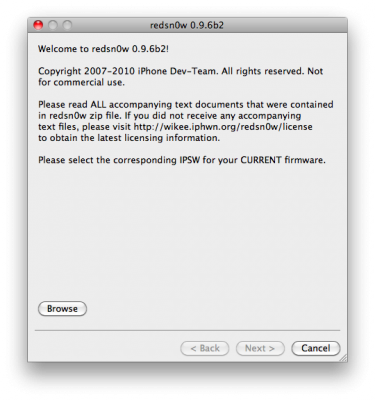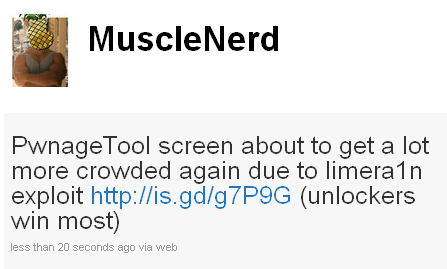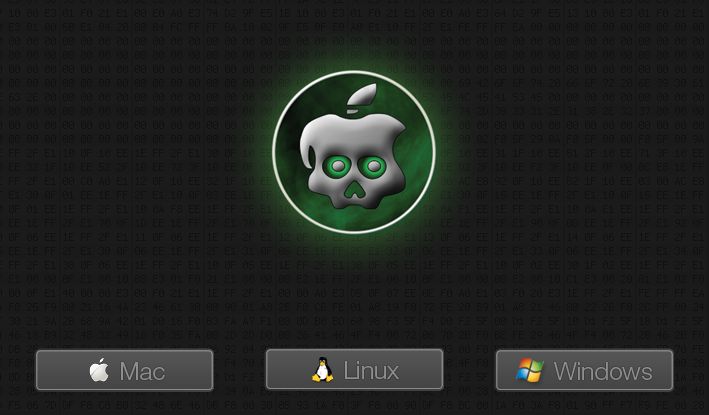Next iPhone/iPod/iPad firmare iOS 4.2 is due out soon. What can we expect in terms of jailbreaking 4.2?
Limera1n exploit for 4.2 in most cases is a tethered jailbreak. That means if you have to reboot your device, it will show a “connect to itunes” logo until you run the jailbreak software again.
- iPhone 3G – will run 4.2 untethered. Redsn0w will be updated.
- iPhone 3GS – old bootrom will run 4.2 untethered if done via Pwnagetool while updating from 4.1. Otherwise it will be tethered.
- – tethered
- iPod 2G – untethered.
- iPod Touch 3G, iPod Touch 4G – tethered
- iPad – tethered.
Tethered jailbreak isn’t that bad for iPads and iPods. But if something happens and your iphone reboots while you’re away from your computer, you cant use the device until you get home and run some tool on your computer again.
We suggest not updating until new expoit will be implemented in new utility.
The community is working on a solution to this to either make the jailbreak untethered or at least semi-tethered. Semi-tethered means the device will at least reboot, but unjailbroken while on the road until you return to your computer.
![Apple kills AirPlay on iPhone 3G [Video] doesnt airplay1 500x265 Apple kills AirPlay on iPhone 3G [Video]](http://jailbreak-iphone.ru/wp-content/uploads/2010/11/doesnt-airplay1-500x265.jpg)