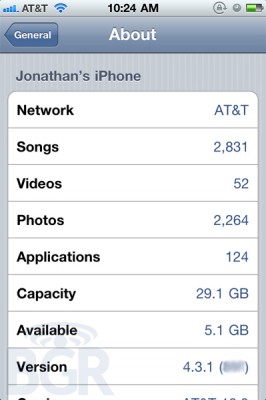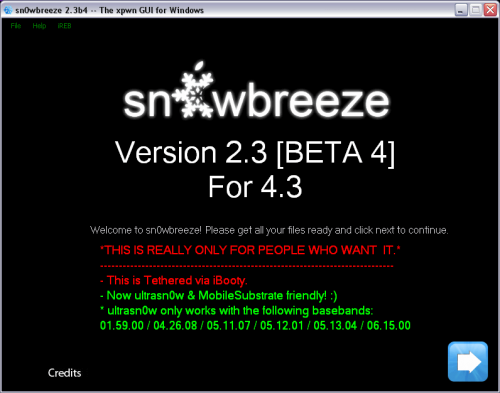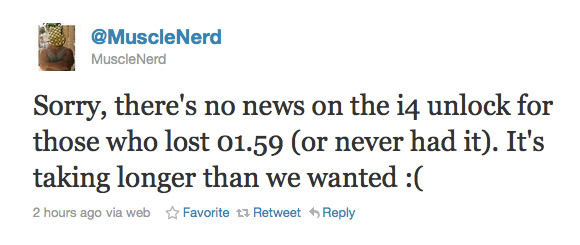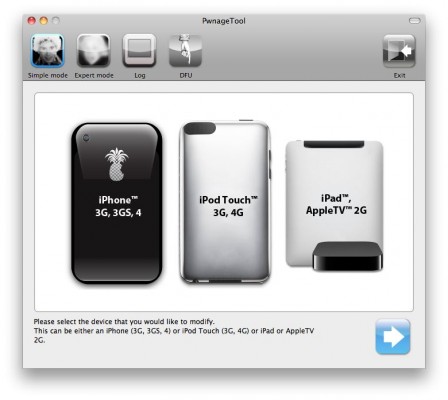BGR have got their hands on the next iOS release – iOS 4.3.1. This new firmware will contain mostly minor bug fixes. Here are the changes from iOS 4.3:
- Baseband updates for the 3GS and iPad (original)
- Fixed memory hang that results in memory corruption when reading large files from USIM filesystem
- Fixed problem with NTLM authentication in apps and on websites
- Fixed issue with the Springboard and 3rd party apps not recognizing the gyroscope on the iPad 2
- Fixed iPad 2 jailbreak vulnerability
This is not the final changelog, but still quite interesting. No information on whether or not it will be available for Verizon .
The new iOS 4.3.1 firmware is expected to be released in 1-2 weeks.