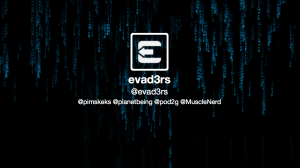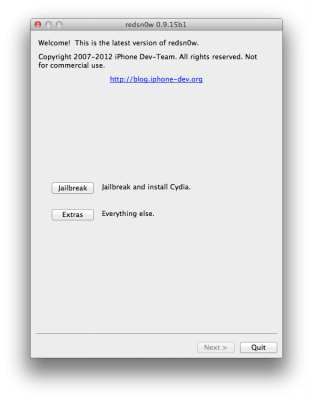The Evad3rs Team have released an update to the Evasi0n jailbreak utility. Evasi0n 1.2 fixes timezone issue in evasi0n binary if client fails to correct it and disables OTA updates, which are not good for jailbroken devices.
If you’re already jailbroken – there is no need to rejailbreak, just run Cydia and install updates there. There is nothing in evasi0n 1.2 that is not already in Cydia.
You can download Evasi0n 1.2 .
If you haven’t jailbroken yet, you can find the our step-by-step tutorials here: