In addition to our LimeRa1n jailbreak tutorials, here is a nice video showing all the process:
LimeRa1n supports iPhone 3GS, , iPod Touch 3G and iPod Touch 4G with iOS 4.0 -- iOS 4.1, and iPad with iOS 3.2.2.
Here you can find our LimeRa1n tutorials:































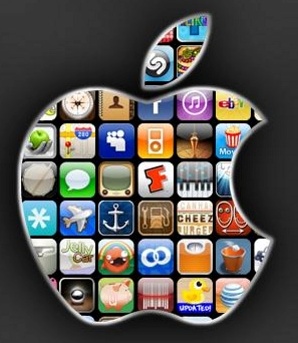
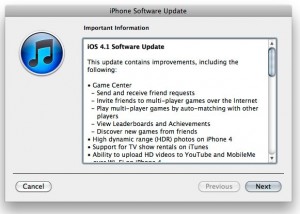
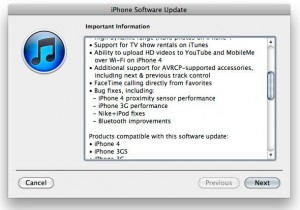
 According to the first-hand information in China,
According to the first-hand information in China,