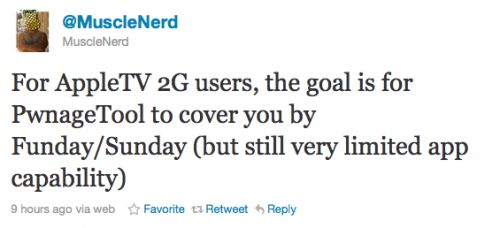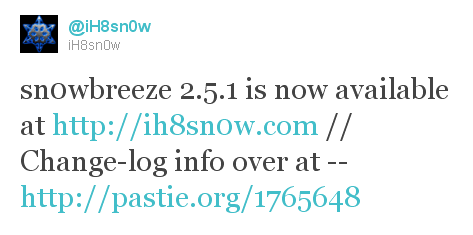
iH8sn0w updated their iOS 4.3.1 untethered jailbreak utility – released Sn0wBreeze 2.5.1.
They have added
- Apple TV 2G support,
- Cydia 1.1.1,
- ability to use 06.15 baseband for iPhone 3GS,
- afc2 (to use ifunbox and iphone explorer)
- fixed some bugs
Sn0wBreeze is used to create custom firmwares with jailbreak and preserve iPhone baseband. It is available for Windows only.
You can download Sn0wBreeze 2.5.1 .
Here’ official changelog.
————————————————————————-
sn0wbreeze 2.5.1 Change-log:
————————————————————————-
* Cydia 1.1.1 is now pre-installed.
* iPhone 3GS users can now flash the iPad 06.15.00 baseband.
* Animate (Animated Boot Logos) by the Chronic Dev-Team is now supported.
* Added afc2
* Apple TV 2 is now fully supported.
* Added Apple TV 2 DFU Instructions.
* YouTube issues resolved on hacktivated devices.
* iPhone 3GS old-bootrom issues fixed (Error 37).
————————————————————————-
ULTRASN0W USERS:
————————————————————————-
There is a temp. fix available on Pushfix’s Cydia repo (http://cydia.pushfix.info)
for getting ultrasn0w to work on preserved basebands on 4.3.1.
[It does not fix the iPhone 4 single bar issue though!]
————————————————————————-
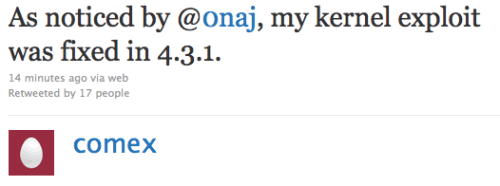


![Apple kills AirPlay on iPhone 3G [Video] doesnt airplay1 500x265 Apple kills AirPlay on iPhone 3G [Video]](http://jailbreak-iphone.ru/wp-content/uploads/2010/11/doesnt-airplay1-500x265.jpg)