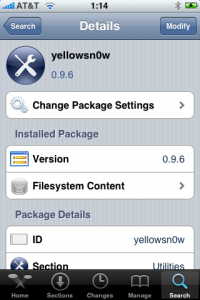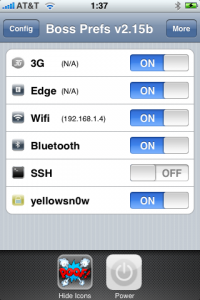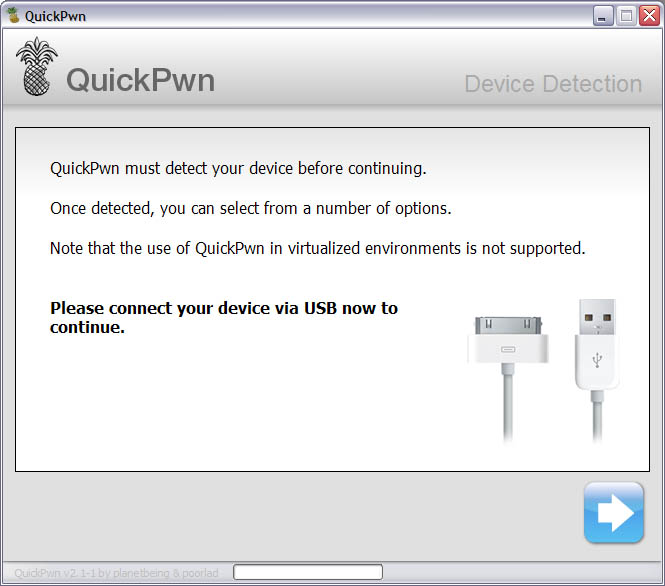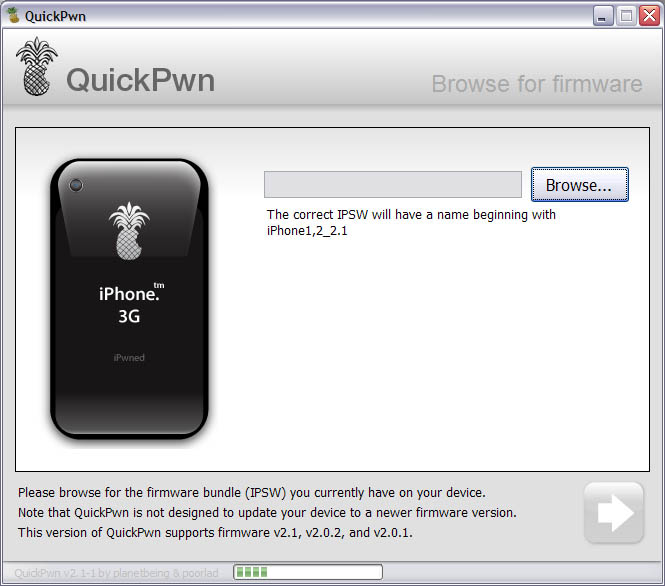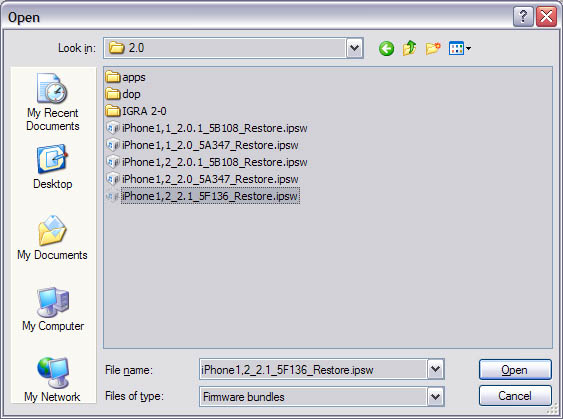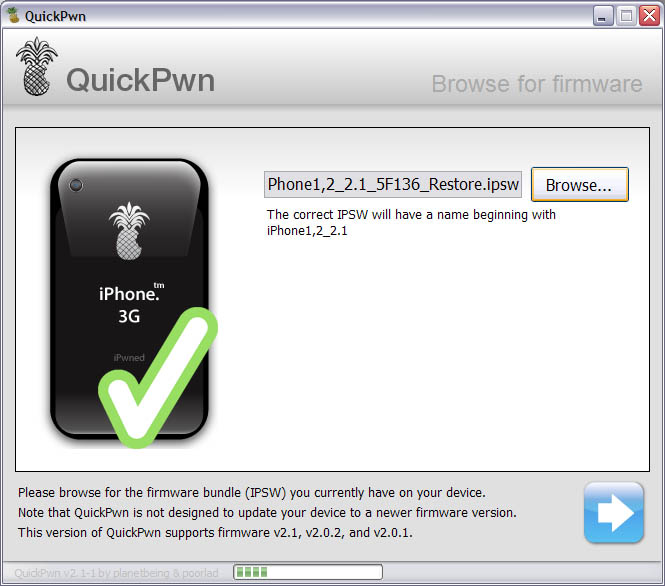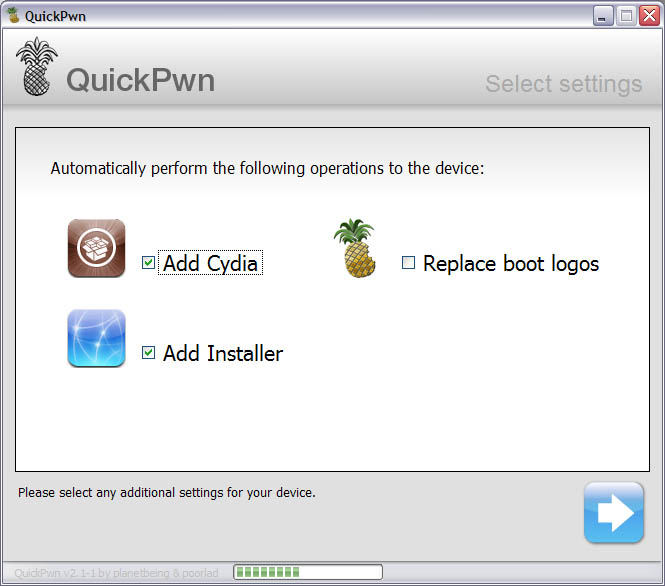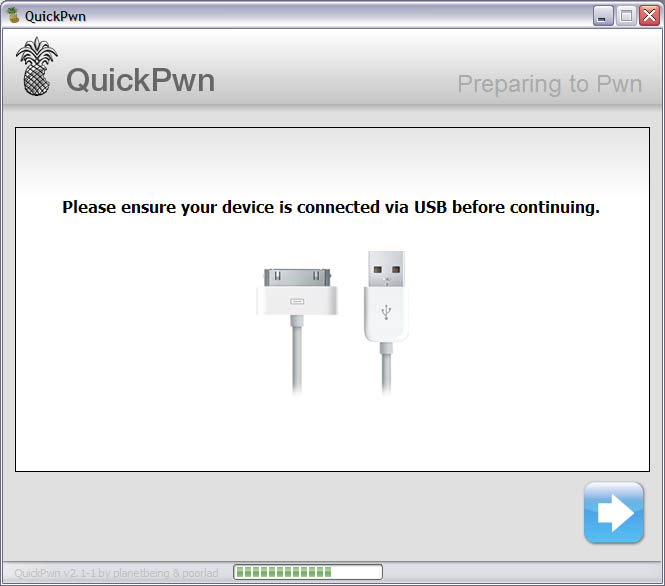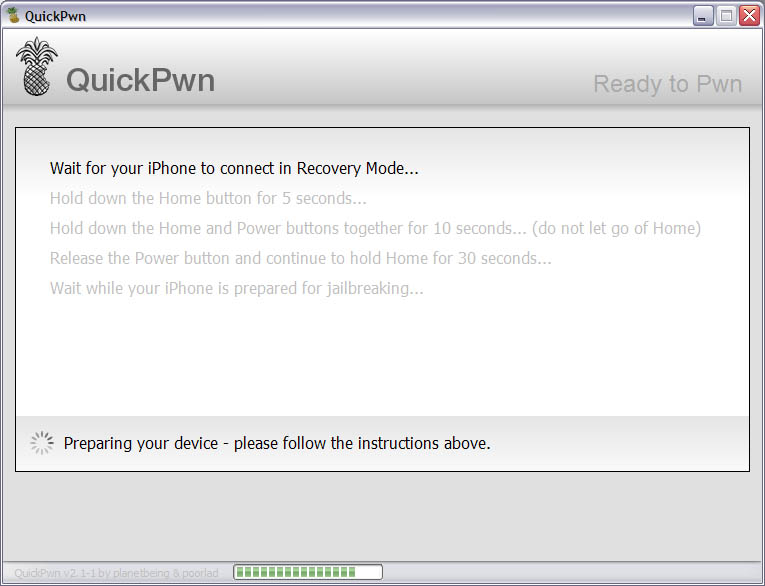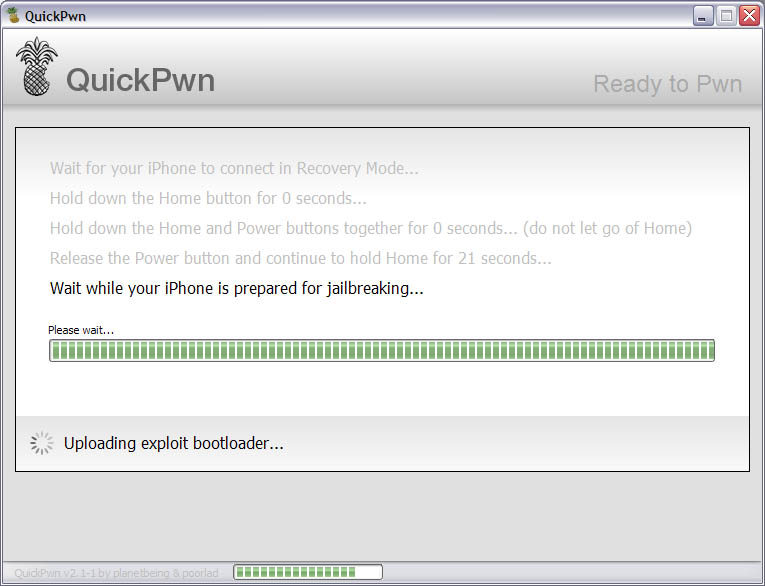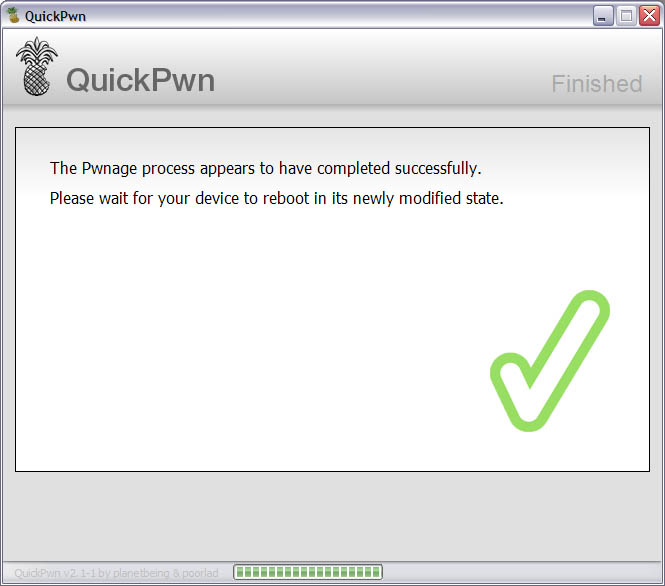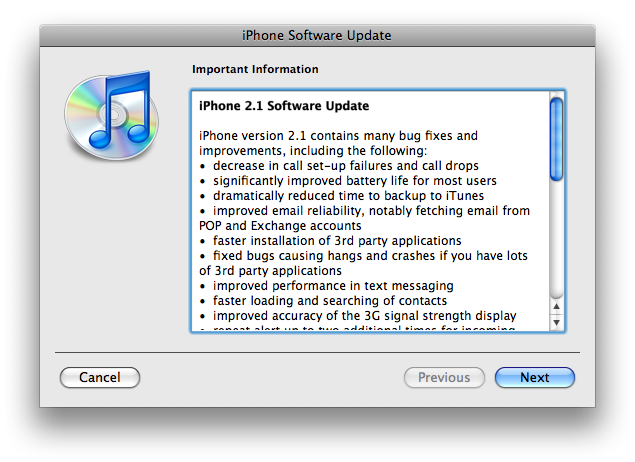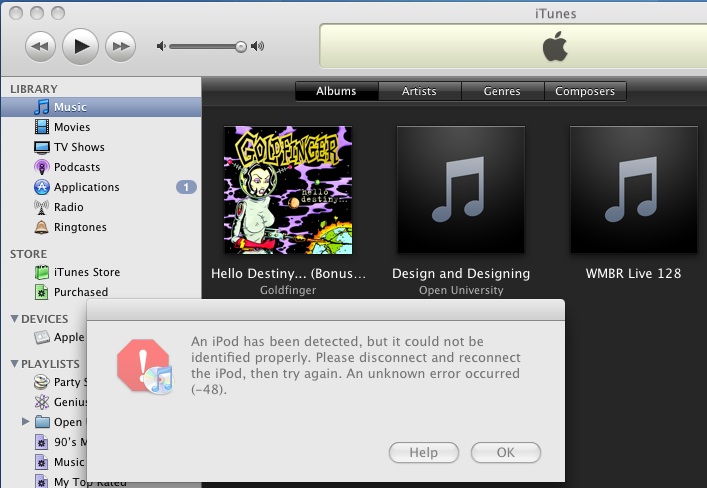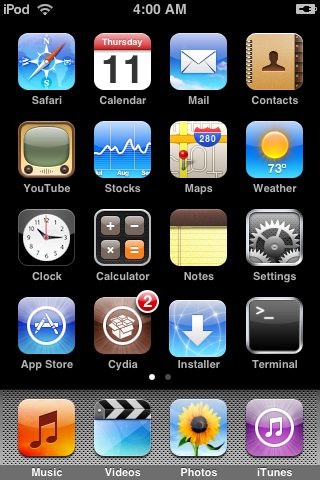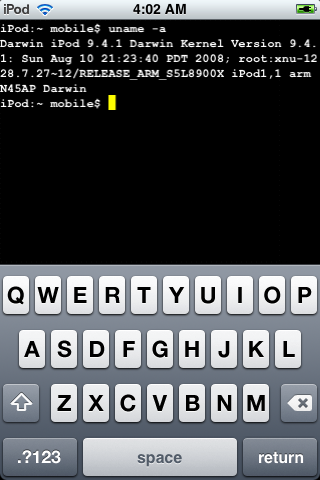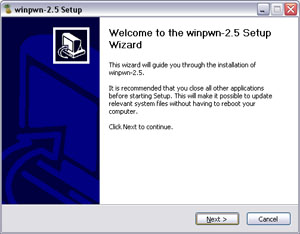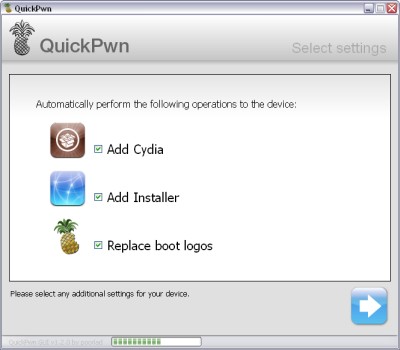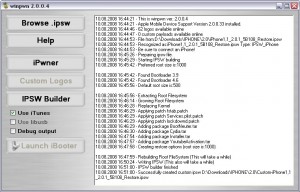Dev Team finally made it. They created software called yellowsn0w, that unlocked iPhone 3G. Now you can use any carrier you want. I successfully unlocked my US version.It works much more stable than sim proxy method.
Please, back up everything on your iPhone before you start, just in case. Everything you do is your responsibility. I had to go through all 4 steps to make my iPhone 3G work. I used only my new sim without sim proxy.
Here are the steps:
Step 1: Restore your iPhone to version 2.2 (Not needed if you are already at 2.2 with baseband 02.28.00):
- Download 2.2 firmware
- Run iTunes
- In iTunes click on Restore button holdong the Shift key on your keyboard.
- Choose downloaded firmware 2.2 image and wait.
Step 2: Jailbreak your iPhone using this tutorial.
Step 3: Install yellowsn0w:
- Load up Cydia and add the yellowsn0w repository: in Cydia click Manage – Sources – Edit – Add. Than type . You can also use Installer instead of Cydia, the repo is
- Install software called yellowsn0w
- Reboot the phone and you should have signal.
Step 4: If you still do not have signal
- Try turning on and off airplane mode.
- Install BossPrefs
- Install BossPrefs Yellowsn0w Toggle
- Reboot
- Run BossPrefs and make sure yellowsn0w toggle is on. If it is on and you do not have signal you can try to switch it off, wait and switch it back on.