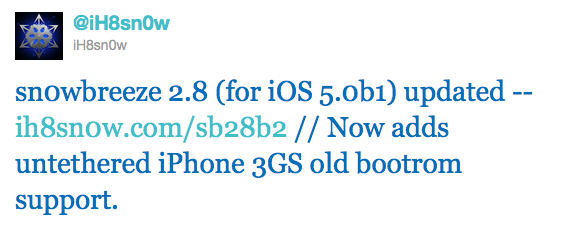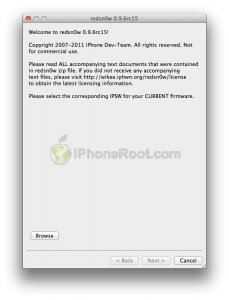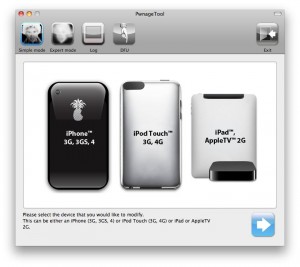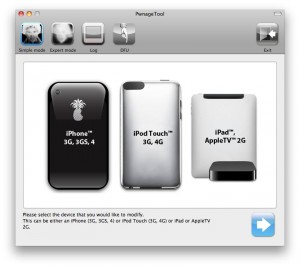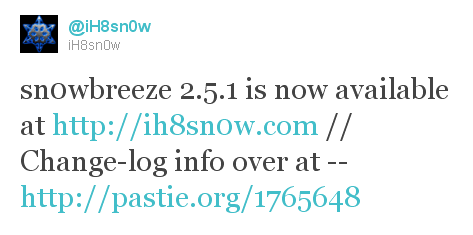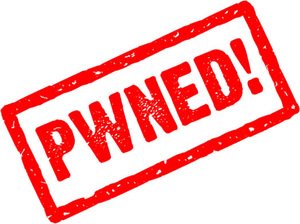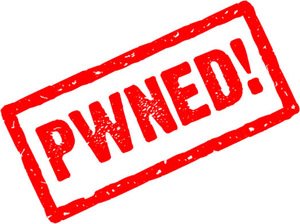Gevey has released a new hardware unlock for called Gevey Ultra SIM.
The main difference compared to the old Gevey unlock method is that you don’t have to dial 112. dialing 112/911 and hanging up is illegal in most countries, now this problem is gone.
Gevey Ultra works with
- iOS 4.0, 4.1, 4.2.1, 4.3, 4.3.1, 4.3.2, 4.3.3
- Basebands 1.59, 2.10, 3.10.1, 4.10, 4.10.1
Some sources claim that Gevey Ultra works even with the latest iOS 5 beta 1.
If you have 01.59 baseband you can still use free software ultrasn0w unlock. For everything else -- just buy Gevey Ultra for $35 .
The installation is simple, but requires jailbreak. Good luck iOS 4.3.3 is jailbreakable. See our jailbreak instructions here (Mac OS) and here (Windows).
Take a look at the Gevey Ultra video demo: