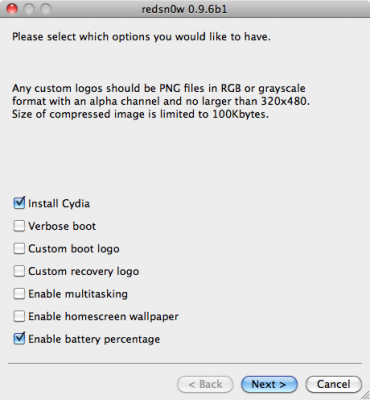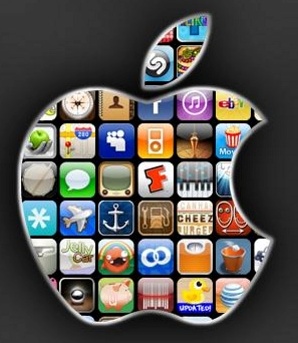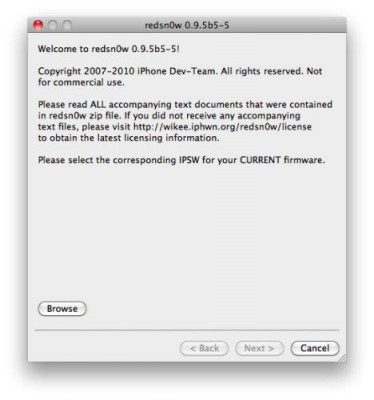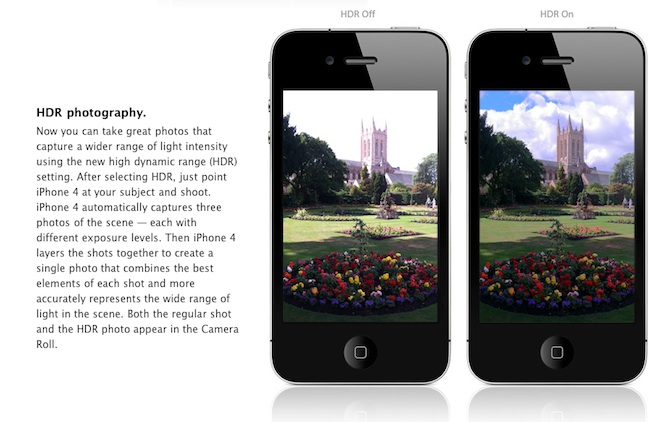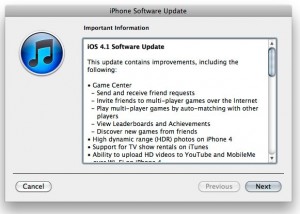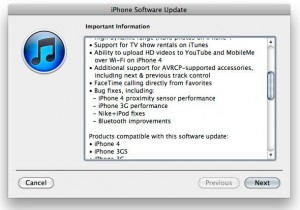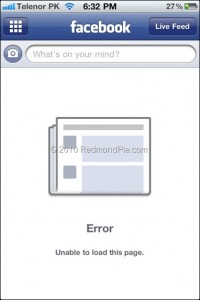Today the Chronic Dev-Team released their jailbreak utility called Greenpois0n. There are currently two versions – for Windows and for Linux users. The team is working on a Mac version, so it will be released soon. Greenpois0n supports only firmware iOS 4.1, so use Limera1n if you want to jailbreak iOS 4.0, iOS 4.0.1 or iOS 4.0.2.
Remember: Do not update to iOS 4.1 if you need the unlock. Ultrasn0w does not support that baseband yet.
Hackers used the bootrom exploit found by Geohot and used in limera1n.
This release of greenpois0n supports:
-
- iPhone 3G S
- iPod touch (4th Generation)
- iPod touch (3rd Generation)
- iPad
Soon there will be another release, adding things like support for:
- Apple TV (2nd Generation)
- iPod touch (2nd Generation)
You can download GreenPois0n from .