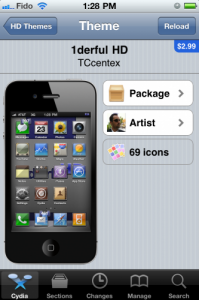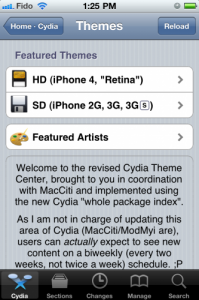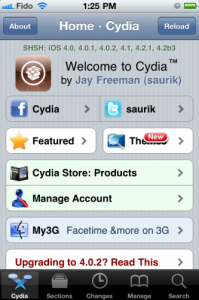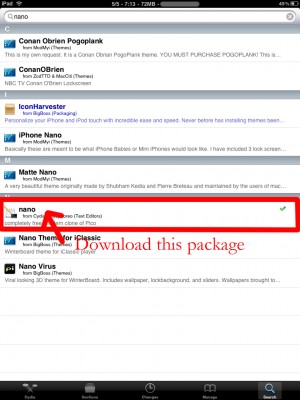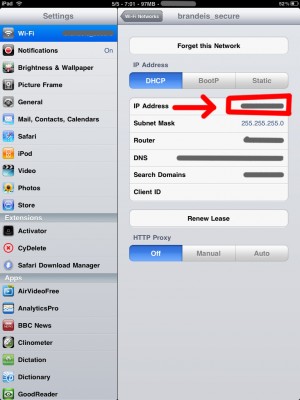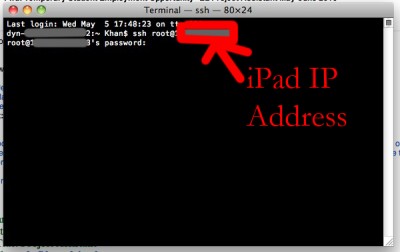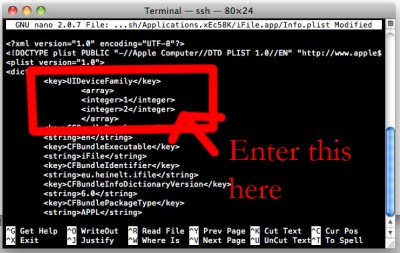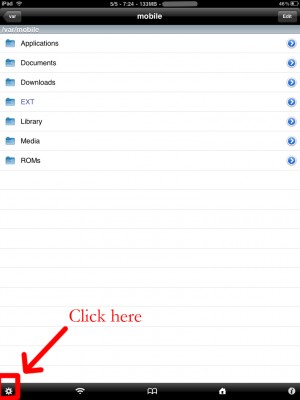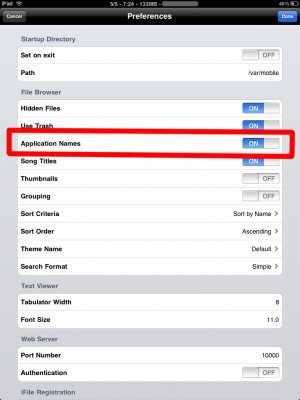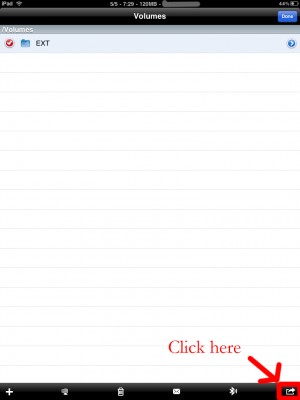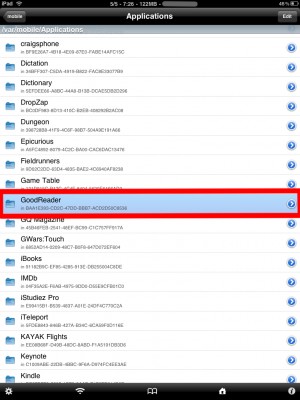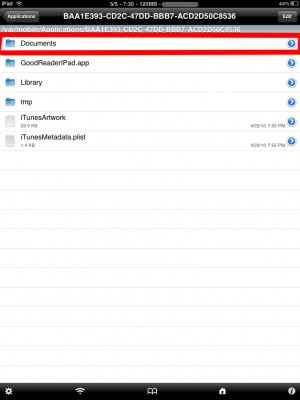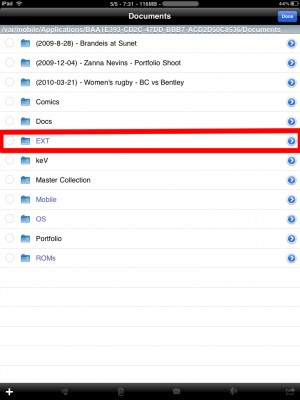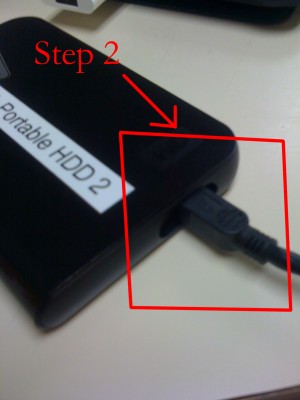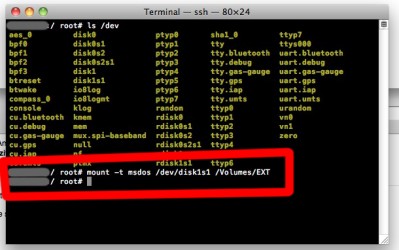Jay Freeman (better known as Saurik) has reported that he added a new feature to Cydia, the jailbreak application store. “Cydia Theme Center” provides easer search of for Retina and non-Retina themes. Right now, you will find a selection of free and paid themes popular in Cydia, as well as themes selected by the employees of MacCiti and ModMyi. Soon Cydia user also will be able to vote their favorites into Theme Center. Freeman has predicted that the feature would be really popular. After release of Theme Center he posted to Twitter: The second feature to use my Whole Package Index, the “Cydia Theme Center”, went up an hour ago, and 15,000 people have already tried it! ;P
Archive
Tag: FreeThis week Google has released a new version of its client app for Android Market, which will work on any smartphone running Android OS 1.6 or higher.
The company aims to facilitate the process of discovering new software and its purchase. That’s why new Android Market will have a Cover Flow-like style of app listings and include new categories like Widgets and Live Wallpapers, as currently the catalog is filled pretty much with these kinds of software. Besides that, app pages will now have more info and links to related content.
Some changes were made to the policy of software returns. If earlier user could take his money back in case he didn’t like the app he bought within 24 hours, now this time is shortened to 15 minutes.
As the number of Android devices continues to grow and it becomes hard for developers to make their apps hardware compatible with as many existing handsets as possible, Google presents its new solution:
“To make it easier for developers to distribute and manage their products, we will introduce support for device targeting based on screen sizes and densities, as well as on GL texture compression formats.”
Another important feature of new Android Market is a new limitation of app file size, which is now extended to 50 MB (earlier it was 25 MB). This is still 40 times smaller than the current limitation for iOS apps (2GB). This can be explained by the fact that iOS apps can be downloaded not only via its mobile client (like apps for Android), but also via iTunes, that can be connected to the Internet in any possible way and thus capable to download such amounts of information. Nevertheless, some developers pass this limitation by offering tiny apps for Android that can download necessary files (like music, textures, video) of any size after its purchase.
However, Google’s attempts to create a rival to an App Store still are not successful as they can be. AppleInsider has studied the subject and revealed that the Android’s openness has led to a number of cases when popular titles like Radiant were cracked to be used as illegal copies by “97% of players in Asia, 70% in Europe and 43% in North America”. That’s why most of developers like Rovio (which created Angry Birds) offer free versions of their apps to earn money from showing the ads. But that kind of income is not as profitable as offering paid apps, which makes iOS more attractive for developers than Android.
It was also noted that Android Market offers poor security for users, though this situation can be changed by cleaning up the store. At least, that was what the developer of DoubleTwist Jon Lech Johansen advised Google more than a half a year ago, but the company has not still made any steps in that direction.
Graviboard is an upcoming interesting iOS jailbreak application, which will be soon available in the Cydia Store for $2.99. The application allows iDevice owners to set their icons free by abolishing the gravity that holds them on their places on the Springboard. You may drag these “floating” icons around the screen, and there still might open the apps by touching.
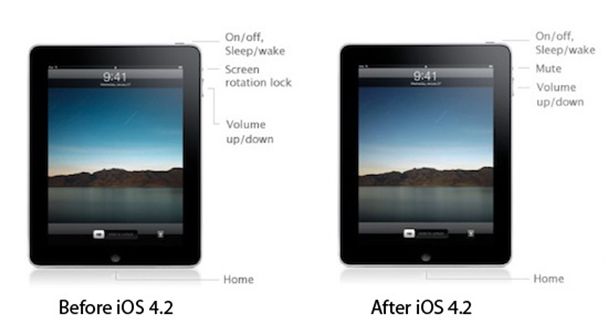
In iPad OS 4.2 ‘Orientation Lock’ was changed to ‘Mute Switch’. If you want to change it back there is an app for that.
NoMute, a jailbreak only application, switches the controversial mute switch from iPad 4.2 into its former (and more useful) orientation lock. The plugin is free and you can get it from the BigBoss repository on Cydia.
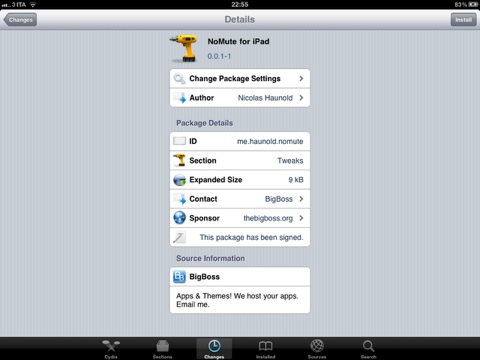
By the way you can lock screen orientation without jailbreaking through multitasking panel – just push Home button twice, slide to the left and hit lock icon.
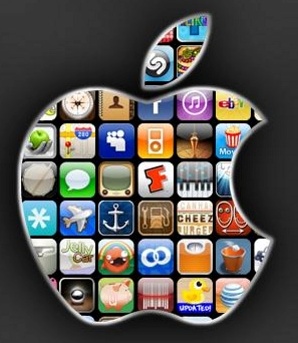
If you’re interested in theming your iPhone/iPod touch, but don’t want to jailbreak your device, there is now a solution. Using iPhone Explorer, you can now change an app’s icon to something you like better. Best of all, the software is free!
All you need to do is open up iPhone Explorer and navigate into the app’s folder, located in /Apps/appname.app/appname.app.app (where appname is the name of the app you want to change and devicename is the name of your device). Within that folder, find the png file that is the icon, named something like icon@2x.png for an , or Icon.png for iPhone 3GS and below. Back that up and replace it with your own icon. Make sure the icon is in PNG format and is 114×114 pixels for the iPhone 4, 57×57 for the iPhone 3GS and earlier. After rebooting your phone, you should see the old icon replaced with your new one.
This trick will only work with third party apps, which means that you are stuck with the icons for apps that come with your iPhone.
 According to the first-hand information in China, China Unicom is currently advertising services for jailbreaking when you buy the . Quite intriguing, right? Thanks to online services such as Jailbreakme.com, jailbreaking has become much easier and it seems that the Chinese carrier of cell phones can realize this service, turning it into a great marketing scheme.
According to the first-hand information in China, China Unicom is currently advertising services for jailbreaking when you buy the . Quite intriguing, right? Thanks to online services such as Jailbreakme.com, jailbreaking has become much easier and it seems that the Chinese carrier of cell phones can realize this service, turning it into a great marketing scheme.
According M.I.C. Gadget, the advertisement is as follows: “Support Service: Free SIM-trimming, jailbreaking, installing more than ten hot applications.”
However, with jailbreaking, China Unicom also offers free cases for your iPhone 4 with purchase, so buyers will not have to use the Apple’s case program.
 Have you already updated your device to the version iOS4 and want to unlock your 3GS? Firstly there was Redsn0w, now PwnageTool is available, which can easily help you. Here is a simple and easy for jailbreaking of your device. Warning: this is not an official release and therefore may be some bugs that can destroy your device or delete some important information. So be careful while using it!
Have you already updated your device to the version iOS4 and want to unlock your 3GS? Firstly there was Redsn0w, now PwnageTool is available, which can easily help you. Here is a simple and easy for jailbreaking of your device. Warning: this is not an official release and therefore may be some bugs that can destroy your device or delete some important information. So be careful while using it!
Jay Freeman, better known as Saurik, the creator of Cydia, was interviewed by the home radio Make It Work. He speaks about the history and the future of the iPhone jailbreak.
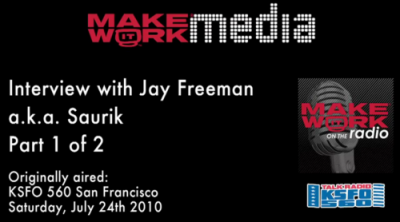
Saurik describes the origins of Jailbreak and Unlock for the very first model of the iPhone. Jay explains that initially there were two important things to do with the iPhone 2G -- to use other carrier than AT&T and to install any application.
He continues discussing the main applications from Cydia. Cycorder was the first to allow video recording, and Winterboard was the only one that allowed users to change the graphical interface of the iPhone. He also speaks about Comex, the hacker who is currently working with the Dev Team for releasing and Unlock for the . According to Saurik the tool is still not ready to be released to the public due to severe bugs in the code. Here the second part:

iPad USB Camera Connection Kit is much more useful as it seems. Max Sha, an experienced user, was able to access external hard drive with this kit. All you need is a jailbroken iPad, an external drive, a split-USB cable to give the drive some power and a terminal of some sort (f.e. MacBook) to mount the external storage. While it is a little unwieldy, it shows that Terabytes of external storage for iPad is possible.
Here is a complete step-by-step guide from Max Sha:
For starters, you will need to do the following:
1. Have an external hard drive formatted to either HFS or FAT32. NOTE: All data will be erased!
2. Perform the Spirit Jailbreak.
3. In Cydia, install iFile ($4.00 for full version, but there is also a free trial) and OpenSSH (free)
4. As well, install the “Nano” terminal text edit from Cydia.
5. For this particular example Max used GoodReader app for iPad ($0.99).
Now you can begin the process of mounting your hard drive. You will need external power for the drive. If you have an external drive with power (one that has a USB port and an external power supply) you won’t need to worry about this. If you have external drive with just an USB cord you will need a .
1. Open “Settings” on your iPad to find your IP address (make sure you’re on the same network as your iPad).
2. Open Terminal, on your Mac (/Applications/Utilities/Terminal.app). On Windows you can use .
3. At the prompt, SSH into your iPad with the IP address you found in the “Settings” app (make sure OpenSSH is installed!), with the following:
ssh root@[iPad IP address]
For you first time users, the password for your root account will be “alpine”. NOTE: Please change your password ASAP. To do this, once you’ve logged in VIA Terminal, type the following into the command prompt:
passwd root
You will then be prompted for a new password. Please do the same for your “mobile” user as well, by doing the following:
passwd mobile
4. Now, type the following, in Terminal:
mkdir /Volumes
mkdir /Volumes/EXT
ln -s /Volumes/EXT /var/mobile/EXT
nano /var/stash/Applications.xxxxxx/iFile.app/Info.plist (“xxxxxx” is a series of numbers after “Applications”. If you type “/var/stash/Applications” and hit the “Tab” key, it will fill in the rest for you).
5. The nano text editor will now open. Please add the following lines below the first “<dict>”, in the document (this makes iFile look much better on the iPad):
<key>UIDeviceFamily</key>
<array>
<integer>1</integer>
<integer>2</integer>
</array>
6. Then hit “Ctrl+x”. Followed by “Y”, and then “Enter”. This will save the changes that you made.
7. Now, reboot your iPad. You will notice that your SSH connection will have closed, in Terminal. Re-open terminal, when the iPad reboots, and follow steps 1-3 (without reseting the passwords again).
8. Open iFile, and go into the settings. It is recommended to have the settings set as shown below. The most important is enabling “Application Names”. Hit “Done”. Close out of iFile by hitting the Home button. Restart iFile.
9. In iFile, navigate to “/Volumes/”. Then, select the “Edit” button, in the top right.
10. Check the circle next to the “EXT” folder you created in “Step 4″.
11. Click the “Box with an arrow”, in the bottom right. In the dialogue box that opens, select “Copy/Link”.
12. In iFile, Navigate to “var/mobile/Applications/”. You should now see the names of applications above the actual folder names. Navigate to the “GoodReader” folder, then the “Documents” folder.
13. Click the “Edit” button again. And then click the “Box with an arrow”, in the bottom right. Click the “Create Link” button. You should now see the “EXT” folder. Hit “Done” in the upper right.
14. Now, connect your iPad Camera Connection Kit.
15. Take your hard drive and plug the secondary port into a power supply (in this case, Macbook Pro). Then, plug the main USB port into the iPad. You may see a message similar to “Insufficient power to mount this drive” error message on the iPad. With an external power supply, it should be much more convenient. NOTE: You MUST plug in the external power supply first, or else the iPad will not mount the drive.
16. Now, lets go back to terminal. Type:
ls /dev
What you’re looking for here is the file “disk1s1″. If that does not show up, try steps 15-16 again. If you see “disk1s1″, proceed to step 17.
17. For a FAT32 formatted drive, type the following, into terminal:
mount -t msdos /dev/disk1s1 /Volumes/EXT
It will take a few seconds, and then return you to the command prompt. For an HFS drive, type the following:
mount -t HFS /dev/disk1s1 /Volumes/EXT
18. You are now good to go! You can now access the files in either iFile, or GoodReader. As an example of how to manipulate the files, watch the video below.
19. To unmount the drive, type the following, in Terminal:
umount /dev/disk1s1
20. That’s all!
Here is a video demonstration:
Many thanks to !
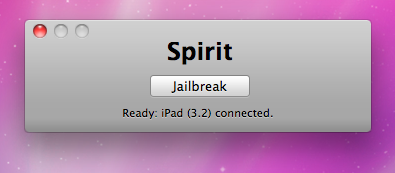
Finally the jailbreak for iPad, iPhone and iPod Touch from the Dev Team is available for download. It’s free and untethered and it’s called “Spirit”. The jailbreak supports every iDevice with firmware version 3.1.2, 3.1.3 or 3.2.
If you have iPhone 3GS or an iPad you should backup your SHSH blobs before using the jailbreak. ECID SHSH or SHSH blob is a unique signature given to every Apple mobile device. When you decide to restore the firmware on your iPhone, iPod Touch or iPad, Apple servers checks this signature.
As you know, if a new firmware is released it becomes impossible to restore the older firmware from iTunes. But Cydia creator tuned up a new server and now it mimics Apple’s verification server and saves your older SHSH blobs so that you can restore back your device to the older firmware. Without having your SHSH blobs saved you may accidentally update new firmware and then you not only lose your jailbreak but also won’t be able to restore the older firmware to re-jailbreak your device.
This is also important because there is a big possibility that Apple will soon find out what exploit is used by the jailbreak and then it will be patched in the form of new firmware.
You can save your SHSH blob in three ways. Here is a guide to make it using AutoSHSH.
- Download AutoSHSH. (Latest version is ).
- Start AutoSHSH and plug in you iPhone/iPod Touch/iPad in recovery mode (only one device at a time). Recovery mode launches when you turn off your device and hold down the “Home” button when connecting the USB cable. Then you must see “Connect to iTunes” message and logo on your device.
- In AutoSHSH click on “Grab my SHSH Blobs Automatically”. When the app will grab the signature you must choose whether you want to save it locally or not. Do not forget where you saved the signature. In the end of the procedure AutoSHSH will also upload it to saurik’s server.
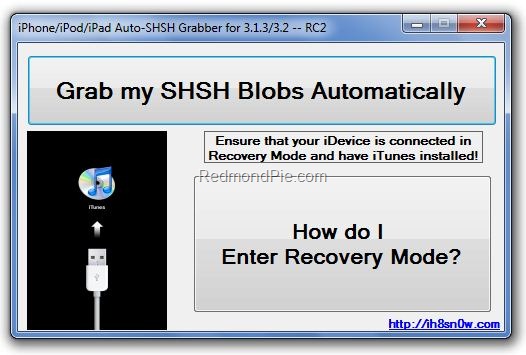
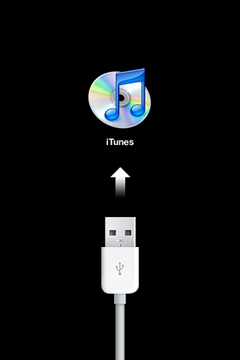
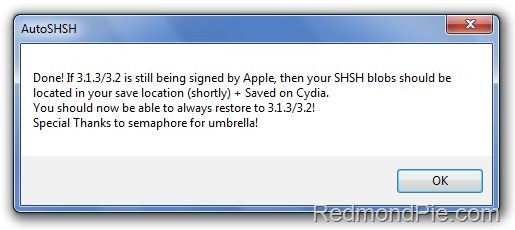
If you have some problems with using AutoSHSH to save your blobs, write it in comments or try or instead.
Now, when you saved you SHSH blobs, you can make the jailbreak. It is recommended for you to sync your device with iTunes beforehand. Then use the following guide:
- Download “Spirit” (, ).
- Plug in your device (it will be instantly recognized).
- Hit the “Jailbreak” button.
That’s all!
Additionally here is a video tutorial for jailbreaking:
Please note that Spirit is not a carrier unlock so it won’t allow you to use unauthorized wireless carriers. The jailbreak is also “sort of beta”, so it may be buggy. DevTeam notifies that some apps in Cydia that are NOT designed for iPad may crash your system and require you to restore so be careful.