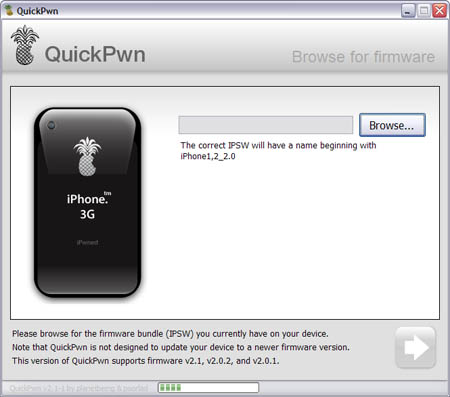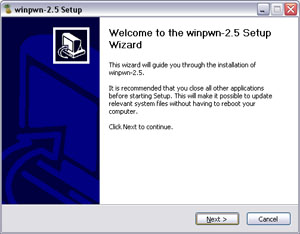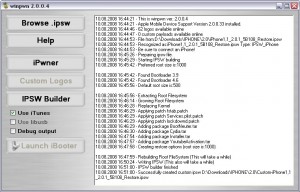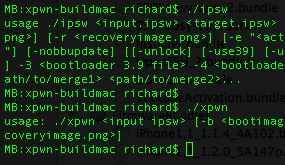Here are the direct download links for the latest iOS 7.x firmwares:
iOS 7.0.3:
- iPhone
- iPod
- iPad
- Apple TV
- Apple TV 3G (AppleTV3,2):
- Apple TV 3G (AppleTV3,1):
- Apple TV 2G (AppleTV2,1):
iOS 7.0.2:
- iPhone
- iPad
- iPod
iOS 7.0:
- iPhone
- iPod
- iPad
- Apple TV:
- ATV 2G: ,
- ATV 3G: ,
- ATV 3 New: ,
Here are the direct download links for the iOS 6.x firmwares:
If you don’t know which firmware is for you, just check model number, which is written on the back side of the device and on the box.
iPad
- iPad 4 (Wifi iPad3,4; model A1458): , , ,
- iPad 4 (Wifi+Cellular iPad3,5; model A1459): , , ,
- iPad 4 (Wifi+Cellular iPad3,6; model A1460): , , ,
- iPad mini (Wifi iPad2,5; model A1432): , , , ,
- iPad mini (Wifi+Cellular iPad2,6; model A1454): , , ,
- iPad mini (Wifi+Cellular iPad2,7; model A1455): , , ,
- iPad 3 (Wifi iPad3,1): , , , ,
- iPad 3 (Wifi+CDMA iPad3,2): , , , ,
- iPad 3 (Wifi+GSM iPad3,3): , , , ,
- iPad 2 (new gen iPad2,4): , ,
- iPad 2 (WiFi iPad2,1): , , , ,
- iPad 2 (Wifi+GSM iPad2,2): , , , ,
- iPad 2 (Wifi+CDMA iPad2,3): , , , ,
iPhone
- iPhone 5 (iPhone5,1; model A1428): , , , , , ,
- iPhone 5 (iPhone5,2; model A1429): , , , , , ,
- iPhone 4S: , , , , ,
- iPhone 4 (GSM iPhone3,1; model A1332): , , , ,
- iPhone 4 (GSM iPhone3,2; model A1349): , , , ,
- iPhone 4 (CDMA iPhone3,3): , , , ,
- iPhone 3GS: , , , ,
iPod touch
- iPod touch 5G (iPod5,1): , , , ,
- iPod touch 4G (iPod4,1): , , , ,
Apple TV
- Apple TV 3G (AppleTV3,2): , ,
- Apple TV 3G (AppleTV3,1): , , ,
- Apple TV 2G (AppleTV2,1): , , ,
Here are the direct download links for the latest iOS 5.1.1 firmware:
- iPhone 4 GSM:
- Apple TV 2G
- Apple TV 3G
Here are the direct download links for the iOS 5.1 firmware:
- (5.0.0)
- (5.0.0)
Here are the direct download links for the iOS 5.0.1 firmware:
- ,
- (4.4.4, 9A406a)
Here are the direct download links for the iOS 5 firmware:
- Apple TV 2G:
- (9A334v)
- (9A335a)
- (9A336a)
- (9A336a)
Previous firmwares:
iPhone 2G (EDGE): , , , , , , , , , , , , , , , , ,
iPhone 3G: , , , , , , , , , , , , , , ,
iPhone 3GS: , , , , , , , , , , , , , , ,
: , , , , , , , , , ,
iPhone 4 Verizon: , , , ,
iPod Touch: , , , , , , , ,
iPod Touch 2G: , , , , , , , , , ,
iPod Touch 3G: , , , , , , , , , , , ,
iPod Touch 4G: , , , , , , ,
iPad: , , , , , , , , ,
iPad 2 Wifi: , , , , ,
iPad 2 GSM: , , , , ,
iPad 2 CDMA: , , , , ,
Apple TV 2G: , , , , , (),
Bootloader Images: and .