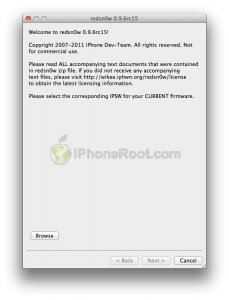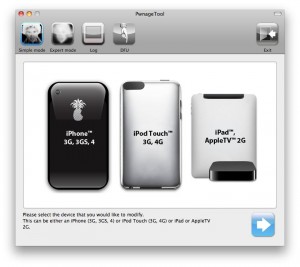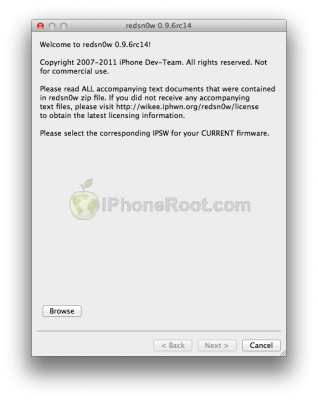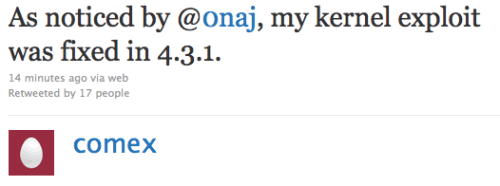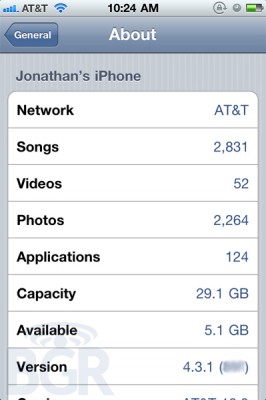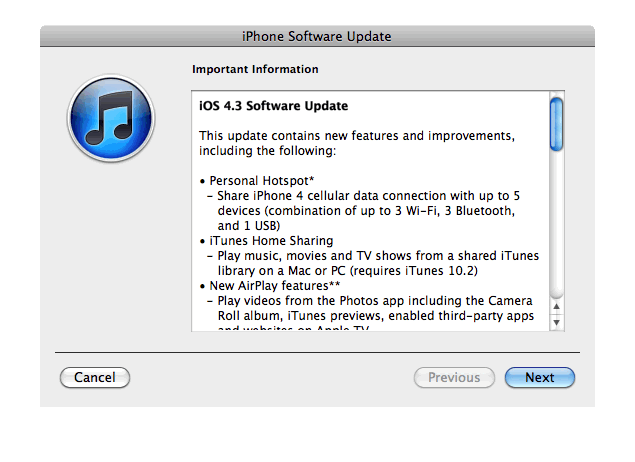We are receiving more and more questions about JailbreakMe supporting particular iOS version and device. Here is a useful table that shows which firmwares can be jailbroken by JailbreakMe and which are not supported. Take a look:
| Device | JailbreakMe firmware support. | |||||||||
|---|---|---|---|---|---|---|---|---|---|---|
| 4.2.6 | 4.2.7 | 4.2.8 | 4.3 | 4.3.1 | 4.3.2 | 4.3.3 | 4.3.4 | 4.3.5 | ||
| iPad | N/A | Yes | No | No | ||||||
| iPad 2 | N/A | No | Yes | No | No | |||||
| iPhone 3GS | N/A | Yes | No | No | ||||||
| (GSM) | N/A | Yes | No | No | ||||||
| iPhone 4 (CDMA) | Yes | N/A | ||||||||
| iPod touch 3G | N/A | Yes | No | Yes | No | No | ||||
| iPod touch 4G | N/A | Yes | No | No | ||||||
Here our step by step JailbreakMe tutorials:
Other jailbreak tutorials including iOS 4.3.5 jailbreak can be found .